- • Requirements for the controlled devices
- • Dashboards, Zones, Categories
- • Simple thermostat with hysteresis
- • Simple Heating management using Weekly schedule and Presence switch
- • Power limiting
- • Notification on high temperature (DEPRECATED)
- • Configuring hysteresis control via Equation Smart Rule
- • PID Temperature regulation
- • PID Cascade
- • Regulation of Boiler Cascade
- • Equithermic regulation
- • Heating control in high electricity tariff via load management tariff indicator input
- • Heating and Cooling modes
- • Editing multiple devices
- • Integrate multiple control units Core
- • Safe values
- • How to combine two daily schedules in one day
- • Linking devices together
- • Device log
- • Using statistic values in Smart Rules
- • Hot water circulation pump control
- • Exporting data from TapHome into Google Spreadsheet using Integromat
- • Exporting device descriptions
- • 2023
- • 2022.2
- • 2022.1
- • 2021.3
- • 2021.2
- • 2021.1
- • 2020.1
- • 2019.1
- • 2018.1
- • 2017.1 - Blinds automation - angle control update
- • 2017.1 - Blinds automation - Depth of sun rays
- • 2017.1 - Charts updated
- • 2017.1 - Core update from the app
- • 2017.1 - Double click and triple click
- • 2017.1 - Expose devices
- • 2017.1 - Multi-value switch
- • 2017.1 - Permissions
- • 2017.1 - Replace module action
- • 2017.1 - Set to Automatic mode - "Push buttons event" Smart Rule
- • 2017.1 – Daily schedule Smart Rule
- • Firmware changelog
- • Transition of MAC address handling
- Documentation
- Initial setup
- Connect to Core, setup new location, add modules, update
Connect to Core, setup new location, add modules, update
Before your first installation
Install the free app " TapHome Official ". The application is available for Windows 11 (for software version 2019.1 and higher), Android and iOS.
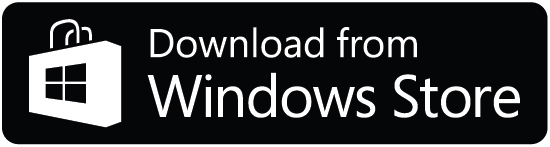
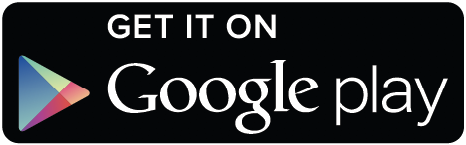
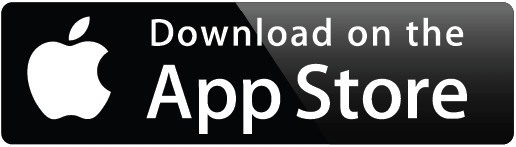
There is just one app for installers and users. It is possible to limit access rights for groups of users.
You can choose between the stable version TapHome Official or the beta version with the latest features TapHome Next . Both applications can be installed and used simultaneously.
TapHome OfficialStable version for customers (recommended) | TapHome NextBeta version with frequent updates |
|---|
Account
Launch the app and create a TapHome account (email/password). All your future installations will be automatically linked to this account.
Setting up a new control unit
Connect Core using a LAN cable to Wi-Fi router with internet. Connect your phone, tablet or notebook to the same wifi network.
- If you do not yet have any location assigned to your account, the Add location option will appear. Confirm it.
- In the list of locations, select the drive marked as < New Location > .
- Name the location so that you can easily identify it among other installations later. Next, enter the access code (access token) - 16 digit code on the sticker on the control unit.
- You have successfully set up the control unit and have been assigned Service, Admin and User access.
- The last step is to update the control unit. Do not disconnect the device during the update (3-5 minutes).
Add modules
Connect all modules to Core. Choose Settings → Hardware → TapHome Bus → Find new devices. Modules which are connected to Core will show up.
Remote access
Don't forget to add your TapHome account to your user list so you can access the installation remotely (outside of your local network). If you want our help remotely, add the user support@taphome.com.
LAN / Remote access
Ak sa riadiaca jednotka nachádza v rovnakej sieti ako vaša TapHome aplikácia, pripojenie je vždy lokálne - bez potreby internetu.
Indikácia lokálneho alebo vzdialeného pripojenia je zobrazená
v menu vľavo hore
v Nastavenia → My location → Connected users
v Nastavenia → All users
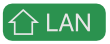
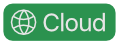
V zozname lokácií sú použité ikony:
 | Nová lokácia |
Lokácia je prístupná cez LAN alebo na diaľku | |
 | Lokácia je prístupná cez LAN, a nie je prístupná na diaľku |
 | Lokácia nie je prístupná ani cez LAN, ani na diaľku |