- • Requirements for the controlled devices
- • Dashboards, Zones, Categories
- • Simple thermostat with hysteresis
- • Simple Heating management using Weekly schedule and Presence switch
- • Power limiting
- • Notification on high temperature (DEPRECATED)
- • Configuring hysteresis control via Equation Smart Rule
- • PID Temperature regulation
- • PID Cascade
- • Regulation of Boiler Cascade
- • Equithermic regulation
- • Heating control in high electricity tariff via load management tariff indicator input
- • Heating and Cooling modes
- • Editing multiple devices at once
- • Setting the response speed of push buttons
- • Integrate multiple control units Core
- • Safe values
- • How to combine two daily schedules in one day
- • Linking devices together
- • Device log
- • Using statistic values in Smart Rules
- • Hot water circulation pump control
- • Exporting data from TapHome into Google Spreadsheet using Integromat
- • Exporting device descriptions
- • 2025
- • 2024
- • 2023
- • 2022.2
- • 2022.1
- • 2021.3
- • 2021.2
- • 2021.1
- • 2020.1
- • 2019.1
- • 2018.1
- • 2017.1 - Blinds automation - angle control update
- • 2017.1 - Blinds automation - Depth of sun rays
- • 2017.1 - Charts updated
- • 2017.1 - Core update from the app
- • 2017.1 - Double click and triple click
- • 2017.1 - Expose devices
- • 2017.1 - Multi-value switch
- • 2017.1 - Permissions
- • 2017.1 - Replace module action
- • 2017.1 - Set to Automatic mode - "Push buttons event" Smart Rule
- • 2017.1 – Daily schedule Smart Rule
- Documentation
- Smart Rules
- Smart Rules - Multi-Value Switch Actions
Smart Rules - Multi-Value Switch Actions
Actions to control Multi-Value switch states (Multi-Value Switch, Light Scene, Heating & Cooling etc.
Multi-Value Switch action in details
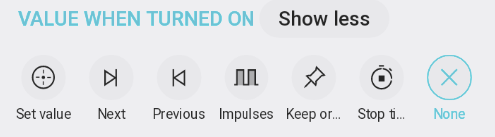
Set value: Action sets fixed value/state of Multi-value switch/Light Scene.
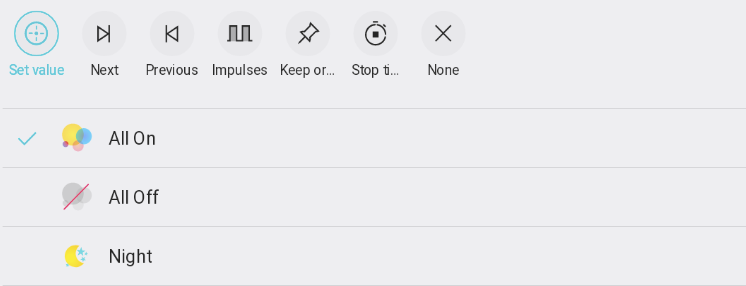
Next: Action sets next value/state of Multi-value switch/Light Scene

-
Jump to beginning: Enables rotation. If the last state is reached, pressing the push button sets the first state as a next state.
-
Jump only between non-off values: Available in Jump to beginning mode only. If the last state is reached, pressing the push button sets the first non-off state. Off state is defined in service settings of the Light Scene, section Other.
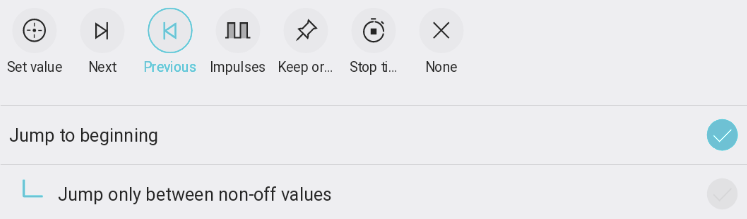
Previous: Action sets previous value/state of Multi-value switch/Light Scene. It is opposite to Next action.
Impulses: Action performs switching between two scenes/states action defined as On and Off.
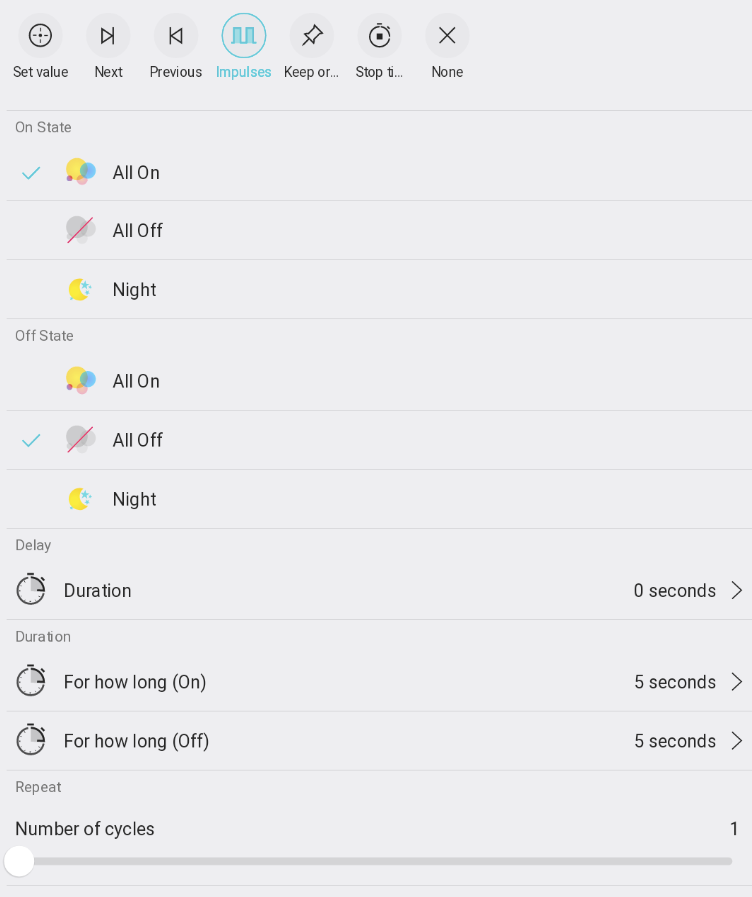
On state -what state is considered to be ON
Off state - what state is considered to be OFF
Delay - Initial delay of the impulse action
Duration - time specified for both actions (On and Off)
Repeat - number of cycles (repetitions) - how many impulses are generated within the action
Keep original value: Please refer Smart rules - Actions chapter in TapHome Documentation

Stop timer: Please refer Smart Rules - Actions chapter in TapHome Documentation

Stop timer: Please refer Smart Rules - Actions chapter in TapHome Documentation


Timer
Please refer Smart Rules - Actions chapter in TapHome Documentation
Notice that Timer performs specified action only, never sets the output device back to state it was before the action.
Digital Output action in details (for Multi-Value Switch type of devices)
This action affects On/Off states of Light Scene multivalue switch. On state is the last Non-off state value set manually or via Smart rule and Off state is defined as permanent in Service settings of Multivalue switch/Light Scene.
This action affects On/Off states of Light Scene multivalue switch. On state is the last Non-off state value set manually or via Smart rule and Off state is defined as permanent in Service settings of Multivalue switch/Light Scene.
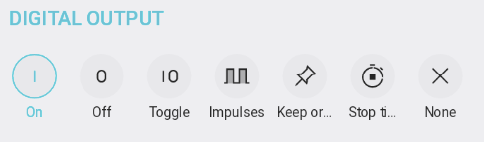
On
Pressing the push button sets the last last non-off state of Multi-value switch/Light Scene.
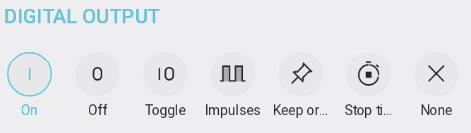
Off
Pressing the push button sets the Off state of Multi-value switch/Light Scene (defined in Service settings, section Other)
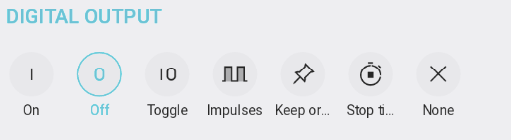
Toggle
Pressing the push button switches the opposite state of the current state between On state (last non-off state) and Off state (defined in Service settings, section Other)
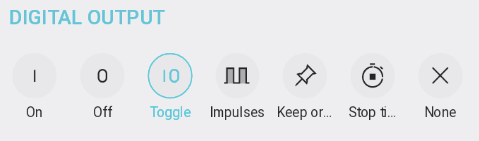
Impulses
Pressing the push button performs combined action to switch between On state (last non-off state) and Off state (defined in Service settings, section Other) with option to define which is which, initial delay, duration for both states and number of cycles (repetitions).
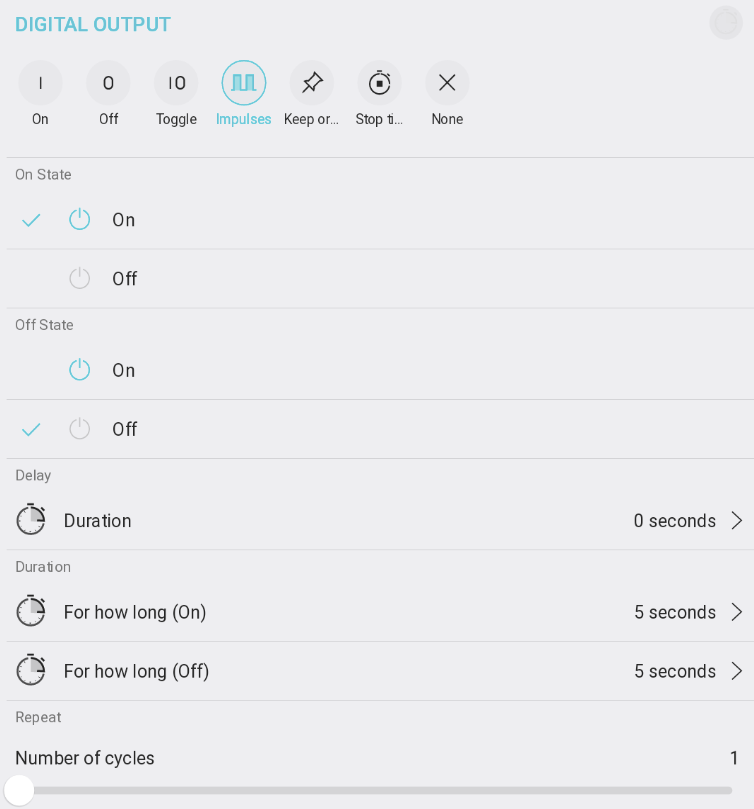
Keep original value
Please refer Smart Rules - Actions chapter in TapHome Documentation
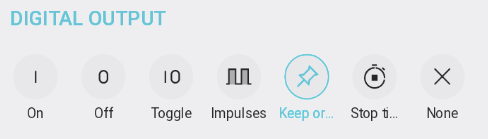
Stop timer
Please refer Smart Rules - Actions chapter in TapHome Documentation
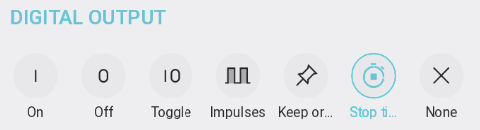
None
Please refer Smart Rules - Actions chapter in TapHome Documentation
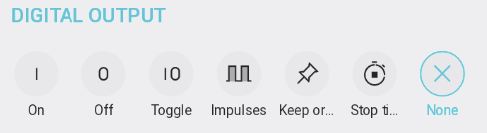

Timer
Please refer Smart Rules - Actions chapter in TapHome Documentation
Notice that Timer performs specified action only, never set the output device back to state it was before the action.