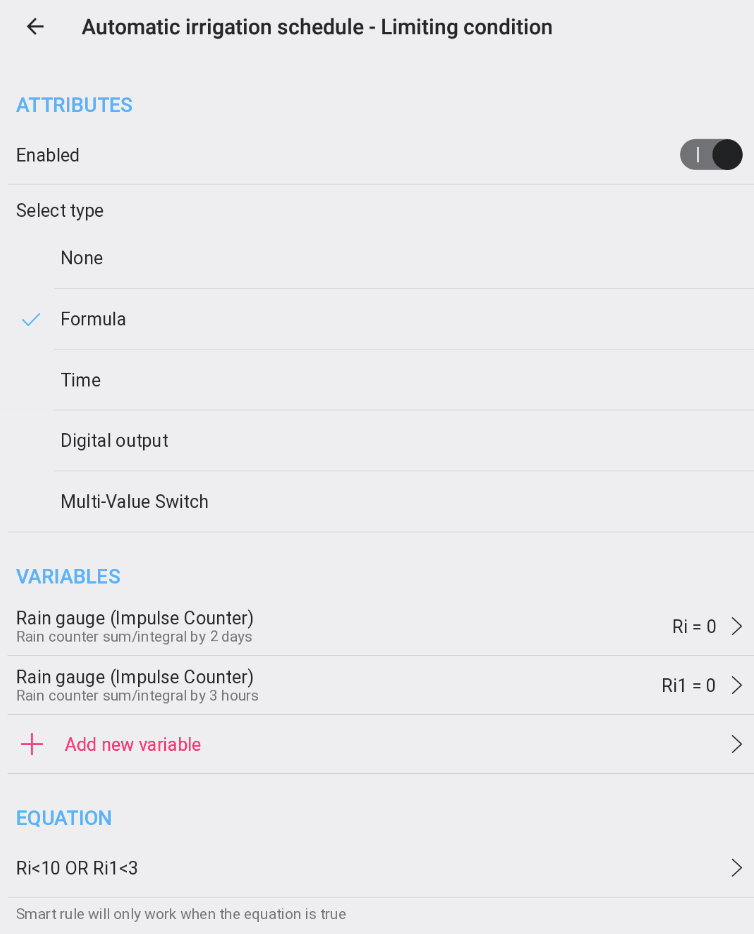Search
MENU
- • Requirements for the controlled devices
- • Dashboards, Zones, Categories
- • Simple thermostat with hysteresis
- • Simple Heating management using Weekly schedule and Presence switch
- • Power limiting
- • Notification on high temperature (DEPRECATED)
- • Configuring hysteresis control via Equation Smart Rule
- • PID Temperature regulation
- • PID Cascade
- • Regulation of Boiler Cascade
- • Equithermic regulation
- • Heating control in high electricity tariff via load management tariff indicator input
- • Heating and Cooling modes
- • Editing multiple devices at once
- • Setting the response speed of push buttons
- • Integrate multiple control units Core
- • Safe values
- • How to combine two daily schedules in one day
- • Linking devices together
- • Device log
- • Using statistic values in Smart Rules
- • Hot water circulation pump control
- • Exporting data from TapHome into Google Spreadsheet using Integromat
- • Exporting device descriptions
- • 2025
- • 2024
- • 2023
- • 2022.2
- • 2022.1
- • 2021.3
- • 2021.2
- • 2021.1
- • 2020.1
- • 2019.1
- • 2018.1
- • 2017.1 - Blinds automation - angle control update
- • 2017.1 - Blinds automation - Depth of sun rays
- • 2017.1 - Charts updated
- • 2017.1 - Core update from the app
- • 2017.1 - Double click and triple click
- • 2017.1 - Expose devices
- • 2017.1 - Multi-value switch
- • 2017.1 - Permissions
- • 2017.1 - Replace module action
- • 2017.1 - Set to Automatic mode - "Push buttons event" Smart Rule
- • 2017.1 – Daily schedule Smart Rule
- Documentation
- Configuration
- Irrigation
- Rain Metering for Irrigation management
Rain Metering for Irrigation management
In this simple guide you can find how to setup a Rain meter device to measure rainfall during the last 48 hours.
Installation
- Fix the box horizontally (use water-level) and make sure there is an empty space underneath.
- Connect red wire to +24V and green one to any UI input (24UI, Core UI, 2UI, 6UI/6OC etc).
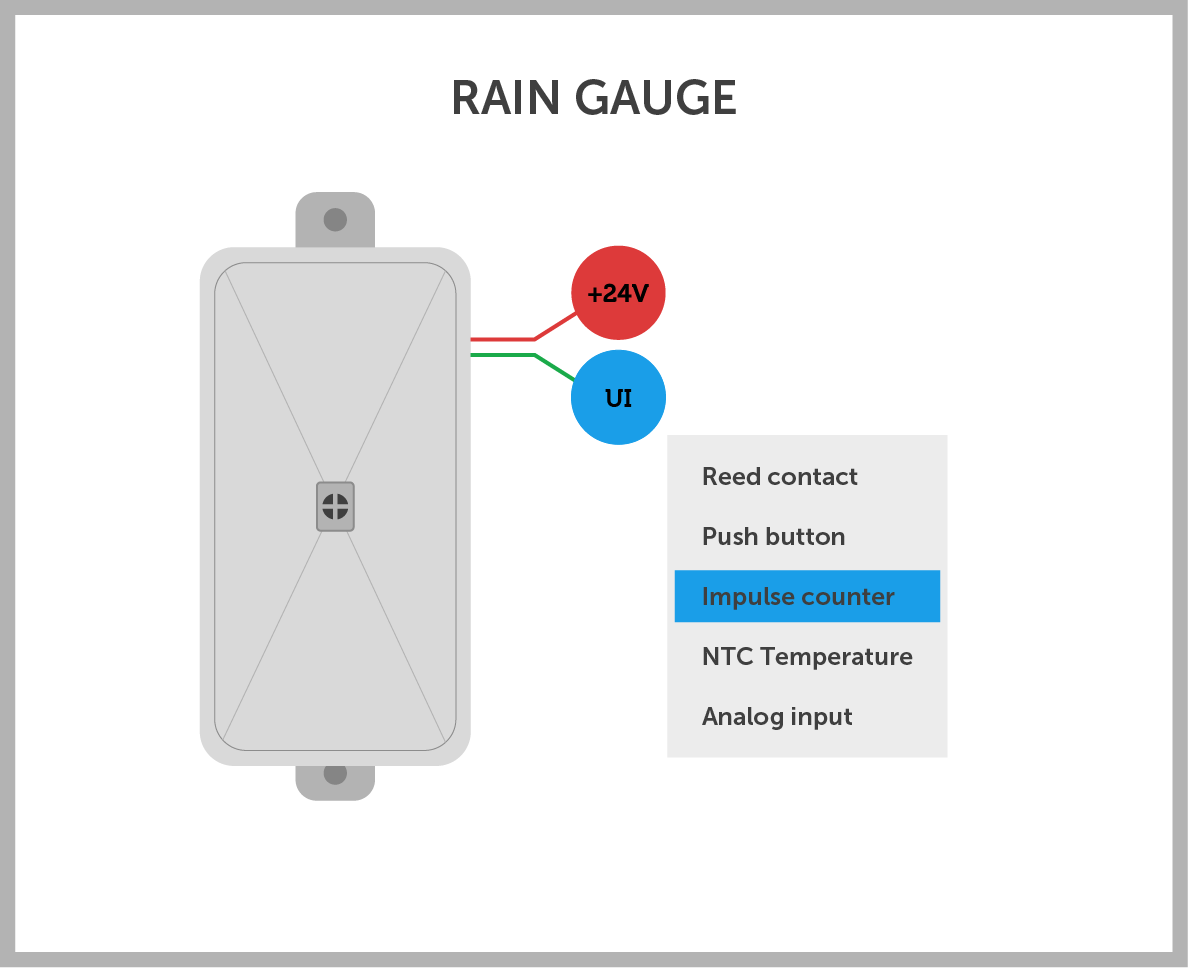
Configuration
- Go to the Taphome app and enable the related input as a pulse counter. This creates a pulse counting device in the TapHome device.
- Go to Settings - > Virtual Devices - > Add Virtual Device and select Rain Gauge (Pulse Counter).
- In the Rain Gauge, select the appropriate pulse counter input and save.
- You now have a working precipitation meter with statistics for the last 3 and 48 hours. Use it to enable / disable the TapHome-managed automatic irrigation system.
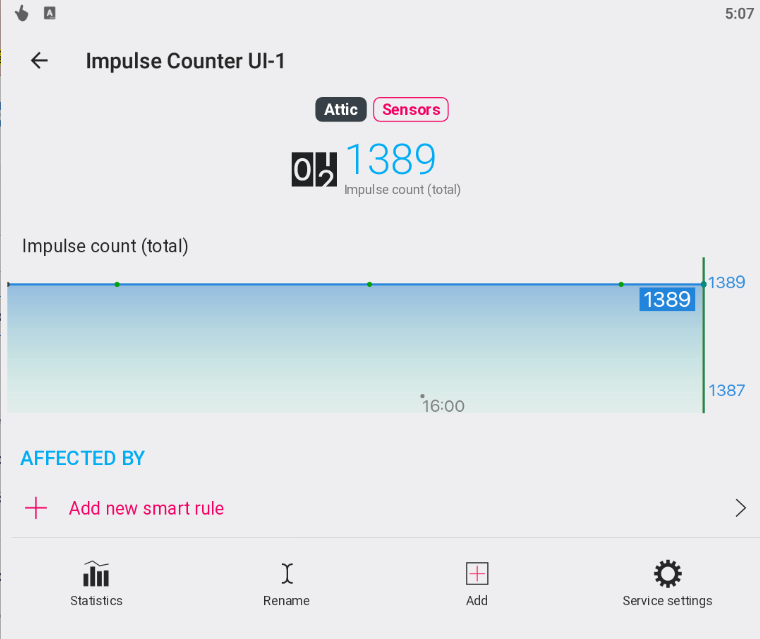
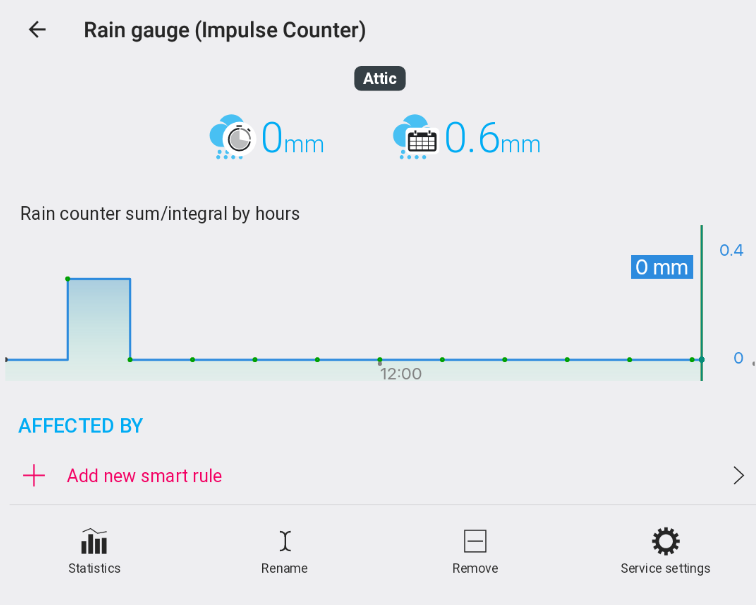
Example
- In the weekly plan that controls automatic irrigation, activate the Limiting Condition and select Formula.
- Select Rain Gauge (Impulse Counter) and the Precipitation Volume Total / Integral for 2 days and Precipitation Volume Total / Integral for 3 hours statistics as the input device.
- Write the required condition in the formula