- • Requirements for the controlled devices
- • Dashboards, Zones, Categories
- • Simple thermostat with hysteresis
- • Simple Heating management using Weekly schedule and Presence switch
- • Power limiting
- • Notification on high temperature (DEPRECATED)
- • Configuring hysteresis control via Equation Smart Rule
- • PID Temperature regulation
- • PID Cascade
- • Regulation of Boiler Cascade
- • Equithermic regulation
- • Heating control in high electricity tariff via load management tariff indicator input
- • Heating and Cooling modes
- • Editing multiple devices at once
- • Setting the response speed of push buttons
- • Integrate multiple control units Core
- • Safe values
- • How to combine two daily schedules in one day
- • Linking devices together
- • Device log
- • Using statistic values in Smart Rules
- • Hot water circulation pump control
- • Exporting data from TapHome into Google Spreadsheet using Integromat
- • Exporting device descriptions
- • 2025
- • 2024
- • 2023
- • 2022.2
- • 2022.1
- • 2021.3
- • 2021.2
- • 2021.1
- • 2020.1
- • 2019.1
- • 2018.1
- • 2017.1 - Blinds automation - angle control update
- • 2017.1 - Blinds automation - Depth of sun rays
- • 2017.1 - Charts updated
- • 2017.1 - Core update from the app
- • 2017.1 - Double click and triple click
- • 2017.1 - Expose devices
- • 2017.1 - Multi-value switch
- • 2017.1 - Permissions
- • 2017.1 - Replace module action
- • 2017.1 - Set to Automatic mode - "Push buttons event" Smart Rule
- • 2017.1 – Daily schedule Smart Rule
DoorBird

Positives
![]()
Price
![]()
Design options
![]()
Simplicity
![]()
Proprietary cloud app
Negatives
![]()
Bad audio quality via SIP
Install the DoorBird app and follow the instruction for logging as administrator (scan QR code delivered from producer with device).
In administration page first choose SIP Calls and add at least one user:
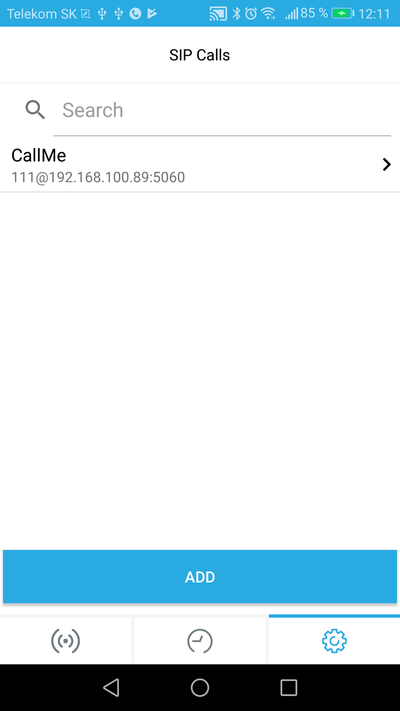
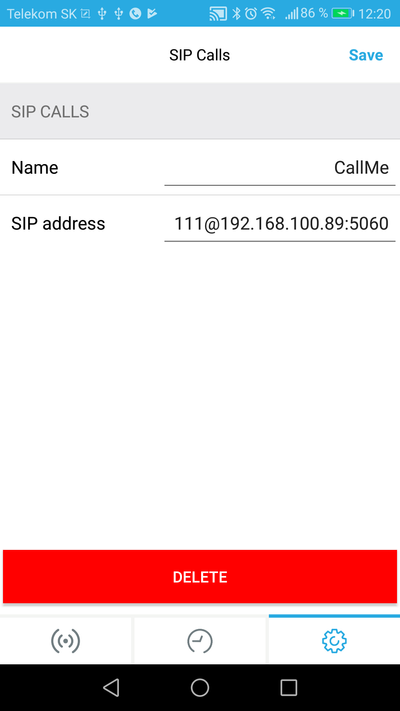
Set the Name to any name - in this example CallMe - just remember it for following settings.
Set the SIP address in format nnn@Core IpAddress:5060 where nnn is the SIP number which will be send to Core SIP server, Core IpAddress is the Core IP address, which you can find when you click in TapHome app on your location, 5060 is the SIP UDP port.
Return back and choose Schedule for door bell. From left pop-up menu choose SIP call and then select user defined in preview setting - in our example named CallMe. Select the times in which the ring will be active.
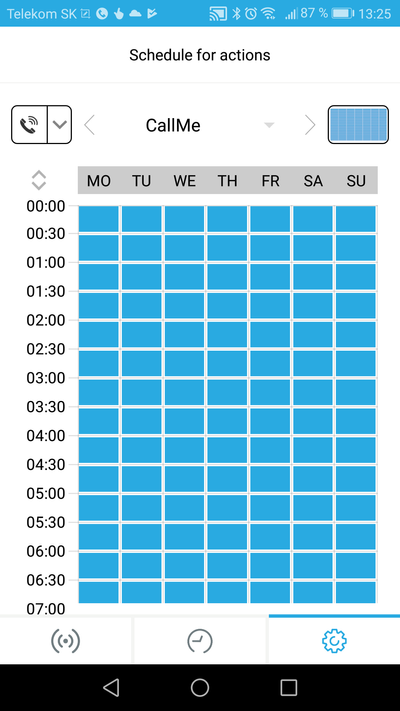
Return back and choose SIP Settings. Activate SIP and set SIP proxy to IP address of TapHome Core(same as for previously defined user).
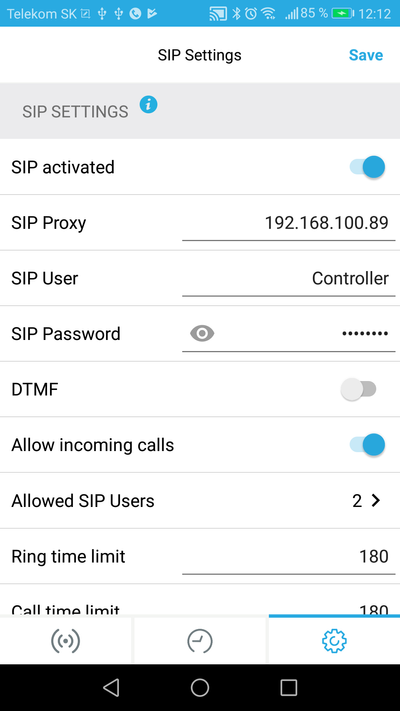
Choose Allowed SIP Users - and add at least one user with phone number 111 and IP address of TapHome Core:
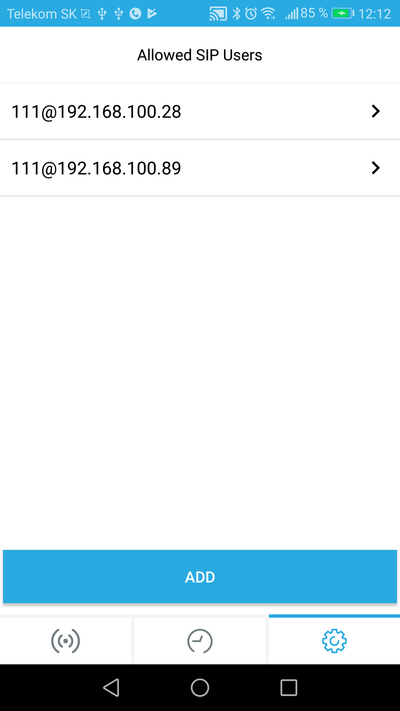
Return back until the application ask for saving the changes and choose Yes to store your changes.
For detailed information regarding used setting or any other setting please follow the producer User Manual or the installation video: https://www.doorbird.com/video_installation_d101_en.php