- • Requirements for the controlled devices
- • Dashboards, Zones, Categories
- • Simple thermostat with hysteresis
- • Simple Heating management using Weekly schedule and Presence switch
- • Power limiting
- • Notification on high temperature (DEPRECATED)
- • Configuring hysteresis control via Equation Smart Rule
- • PID Temperature regulation
- • PID Cascade
- • Regulation of Boiler Cascade
- • Equithermic regulation
- • Heating control in high electricity tariff via load management tariff indicator input
- • Heating and Cooling modes
- • Editing multiple devices at once
- • Setting the response speed of push buttons
- • Integrate multiple control units Core
- • Safe values
- • How to combine two daily schedules in one day
- • Linking devices together
- • Device log
- • Using statistic values in Smart Rules
- • Hot water circulation pump control
- • Exporting data from TapHome into Google Spreadsheet using Integromat
- • Exporting device descriptions
- • 2025
- • 2024
- • 2023
- • 2022.2
- • 2022.1
- • 2021.3
- • 2021.2
- • 2021.1
- • 2020.1
- • 2019.1
- • 2018.1
- • 2017.1 - Blinds automation - angle control update
- • 2017.1 - Blinds automation - Depth of sun rays
- • 2017.1 - Charts updated
- • 2017.1 - Core update from the app
- • 2017.1 - Double click and triple click
- • 2017.1 - Expose devices
- • 2017.1 - Multi-value switch
- • 2017.1 - Permissions
- • 2017.1 - Replace module action
- • 2017.1 - Set to Automatic mode - "Push buttons event" Smart Rule
- • 2017.1 – Daily schedule Smart Rule
- Documentation
- Smart Rules
- Smart Rules - General Introduction
Smart Rules - General Introduction
Smart rules in TapHome are various algorithms that define the relationship between an input and an output by specifying exactly under which circumstances on the input side a defined action is performed on the output side e.g. pressing the push button turns the light on, exceeding the CO2 threshold switches the ventilation level to maximum or sending a value from one variable to another
Smart rules location within TapHome GUI
Smart rules can be inserted in Smart rule section within the detail view of any device.
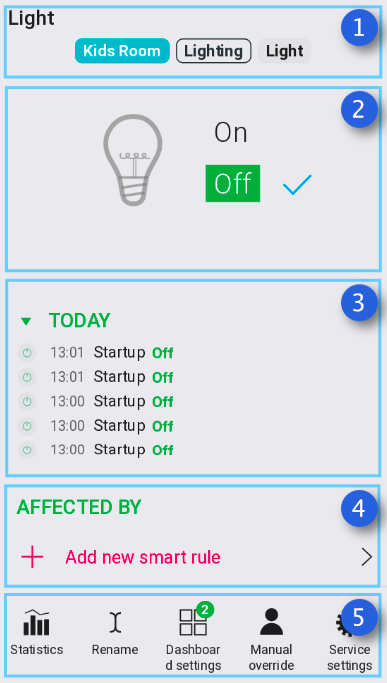
1. Device detail view Device name with corresponding zone and category
2. State (value) of the Device
3. Logs section
List of the performed Device actions in time
4. Smart rules Section
Add new smart rule opens the list of Smart rules available for the corresponding device
5. Additional options
List of Smart rules
Basic list - provides quick access to frequently used Smart rules for selected device
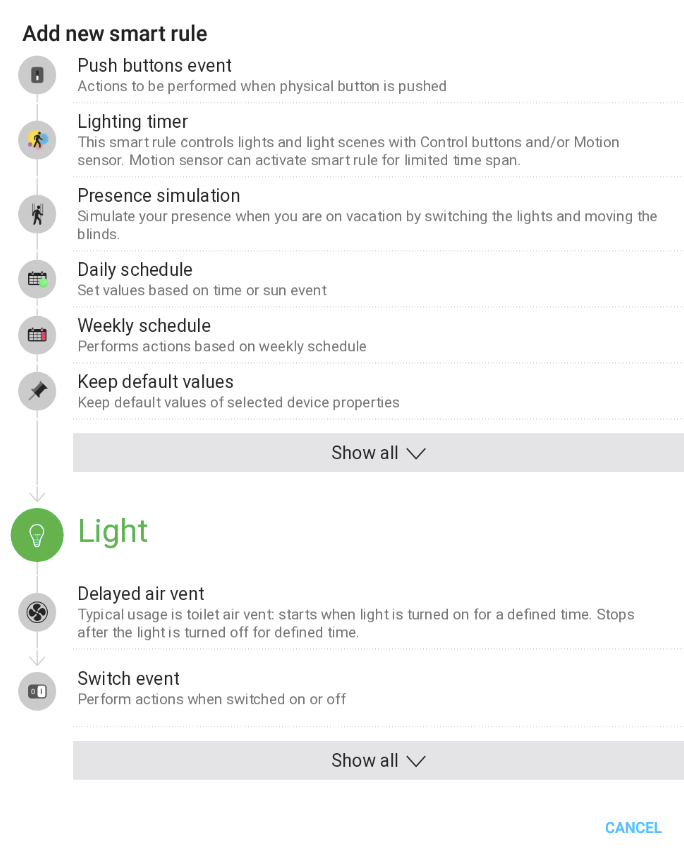
Full (advanced) list - by pressing “Show all” on Basic list - all available Smart rules for selected device are shown
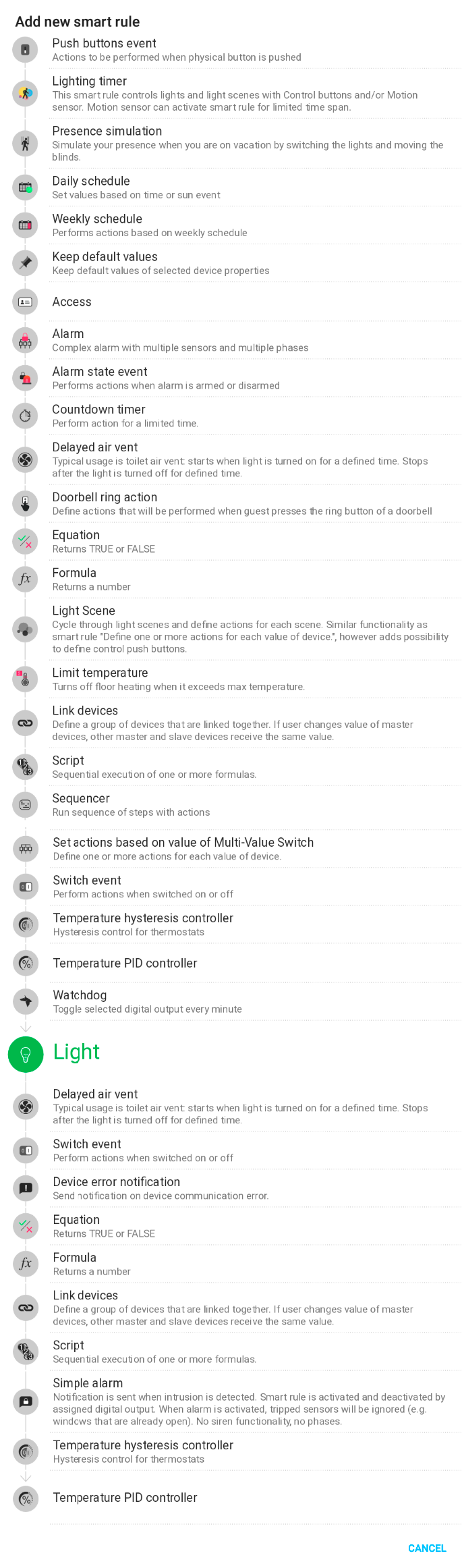
List of Smart rules in detail
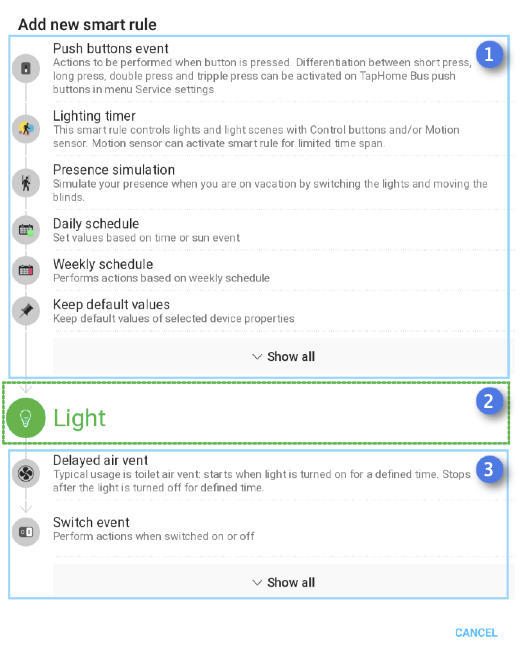
1. Top list - These Smart rules will affect the Device (e.g. Light). When you add Smart rule from this list, Device will be automatically set as an Output (actuator) in that Smart rule. You can see the arrow icon from the top of the list heading to Device
2. Device icon - shows position of the device between top and bottom list of Smart rules
3. Bottom list - for these Smart rules the Device works as an Input. When you add Smart rule from this list, Device will be automatically set as an Input in that Smart rule
Notice that logic described above is applied in Smart rule slots within Device detail view too.
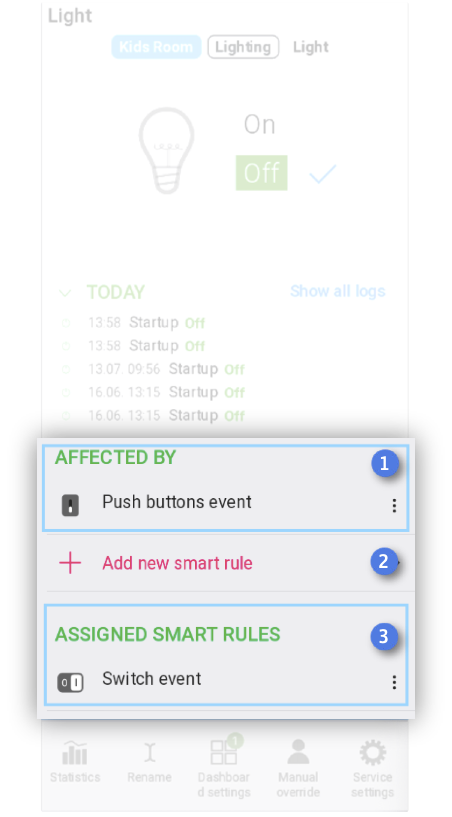
1. Affected by - list of inserted Smart rules that affect the Device. Device is an Output (actuator) in these Smart rules
2. Button to insert new Smart rule
3. Assigned Smart rules - list of inserted Smart rules where the device works as an Input
3 dots on the right include some quick handy tools (rename, disable, duplicate, change permissions & uninstall)
Inside the Smart rule
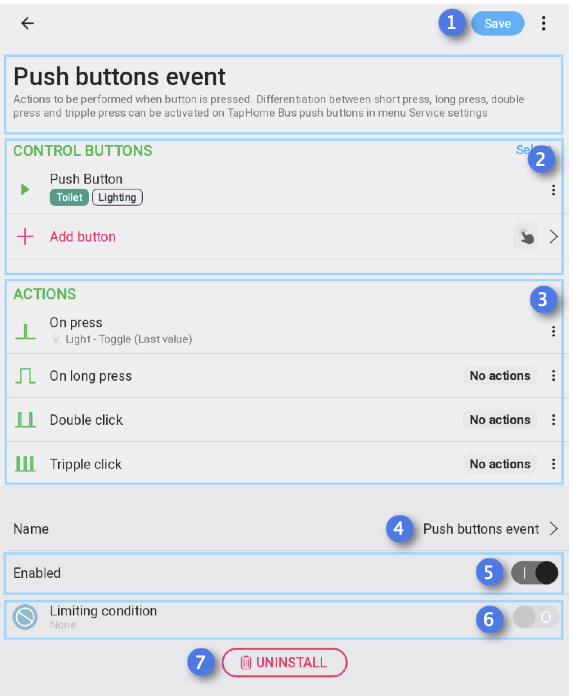
1. Save - to complete inserting or saving changes of the Smart rule
2. Input section - selected devices that works as an input in current Smart rule
3. Actions - section to define the output (actuator) and the action
4. Name of the Smart rule, click allows you to edit it
5. Enabled - to enabe/bypass the Smart rule. This does not remove Smart rule, just disable it if necessary
6. Limiting condition
Allows you to enable or disable Smart rule dynamically via specified conditions
7. Uninstall - remove (delete) the Smart rule. This action is followed by confirmation dialog and confirming deletes Smart rule forever (no undo available).