- • Requirements for the controlled devices
- • Dashboards, Zones, Categories
- • Simple thermostat with hysteresis
- • Simple Heating management using Weekly schedule and Presence switch
- • Power limiting
- • Notification on high temperature (DEPRECATED)
- • Configuring hysteresis control via Equation Smart Rule
- • PID Temperature regulation
- • PID Cascade
- • Regulation of Boiler Cascade
- • Equithermic regulation
- • Heating control in high electricity tariff via load management tariff indicator input
- • Heating and Cooling modes
- • Editing multiple devices at once
- • Setting the response speed of push buttons
- • Integrate multiple control units Core
- • Safe values
- • How to combine two daily schedules in one day
- • Linking devices together
- • Device log
- • Using statistic values in Smart Rules
- • Hot water circulation pump control
- • Exporting data from TapHome into Google Spreadsheet using Integromat
- • Exporting device descriptions
- • 2025
- • 2024
- • 2023
- • 2022.2
- • 2022.1
- • 2021.3
- • 2021.2
- • 2021.1
- • 2020.1
- • 2019.1
- • 2018.1
- • 2017.1 - Blinds automation - angle control update
- • 2017.1 - Blinds automation - Depth of sun rays
- • 2017.1 - Charts updated
- • 2017.1 - Core update from the app
- • 2017.1 - Double click and triple click
- • 2017.1 - Expose devices
- • 2017.1 - Multi-value switch
- • 2017.1 - Permissions
- • 2017.1 - Replace module action
- • 2017.1 - Set to Automatic mode - "Push buttons event" Smart Rule
- • 2017.1 – Daily schedule Smart Rule
- Documentation
- Smart Rules
- Smart Rules - Priorities
Smart Rules - Priorities
Priority (top-down order) of the Smart Rule is taken into account in the situations where the same device is affected by more than one Smart Rule. The higher Smart Rule is the higher priority it gets. Although TapHome automatically sorts Smart rules according to the usual priority, they can be also corrected manually if necessary.
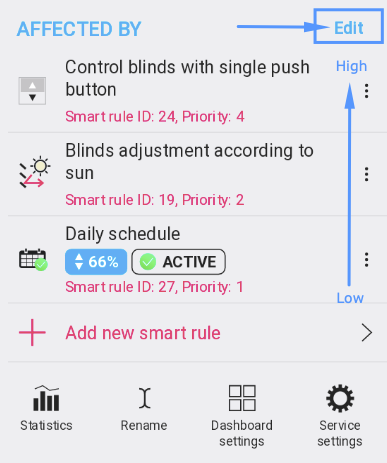
Affected by
List of Smart Rules which affect the device. Priority is applied by top-down order.
Edit
Pressing Edit switches the list into Priority editing mode.
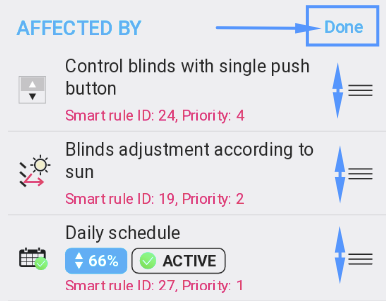
Priority editing mode
- Use Drag & Drop on triplet icon to manually move Smart rule Up & Down
- Use “Done” to confirm changes
Please use proper combination of actions and priorities across multiple Smart Rules to avoid logical conflicts. Keep in mind that multiple Hold actions type of Smart Rules active at the same time could cause the situation where Smart rule with top priority blocks low priority Smart Rules below.