- • Requirements for the controlled devices
- • Dashboards, Zones, Categories
- • Simple thermostat with hysteresis
- • Simple Heating management using Weekly schedule and Presence switch
- • Power limiting
- • Notification on high temperature (DEPRECATED)
- • Configuring hysteresis control via Equation Smart Rule
- • PID Temperature regulation
- • PID Cascade
- • Regulation of Boiler Cascade
- • Equithermic regulation
- • Heating control in high electricity tariff via load management tariff indicator input
- • Heating and Cooling modes
- • Editing multiple devices at once
- • Setting the response speed of push buttons
- • Integrate multiple control units Core
- • Safe values
- • How to combine two daily schedules in one day
- • Linking devices together
- • Device log
- • Using statistic values in Smart Rules
- • Hot water circulation pump control
- • Exporting data from TapHome into Google Spreadsheet using Integromat
- • Exporting device descriptions
- • 2025
- • 2024
- • 2023
- • 2022.2
- • 2022.1
- • 2021.3
- • 2021.2
- • 2021.1
- • 2020.1
- • 2019.1
- • 2018.1
- • 2017.1 - Blinds automation - angle control update
- • 2017.1 - Blinds automation - Depth of sun rays
- • 2017.1 - Charts updated
- • 2017.1 - Core update from the app
- • 2017.1 - Double click and triple click
- • 2017.1 - Expose devices
- • 2017.1 - Multi-value switch
- • 2017.1 - Permissions
- • 2017.1 - Replace module action
- • 2017.1 - Set to Automatic mode - "Push buttons event" Smart Rule
- • 2017.1 – Daily schedule Smart Rule
- Documentation
- Configuration
- Heating / Cooling
- Heating control in high electricity tariff via load management tariff indicator input
Heating control in high electricity tariff via load management tariff indicator input
In order to read LMTI state in TapHome you have to use external relay that convert LMTI signal into 24VDC (e.g. Schrack YRT78626 socket with RT424730 relay). Here is the wiring scheme:

Enable UI input for LMTI as Reed Contact and label it properly (e.g. “LMTI”).
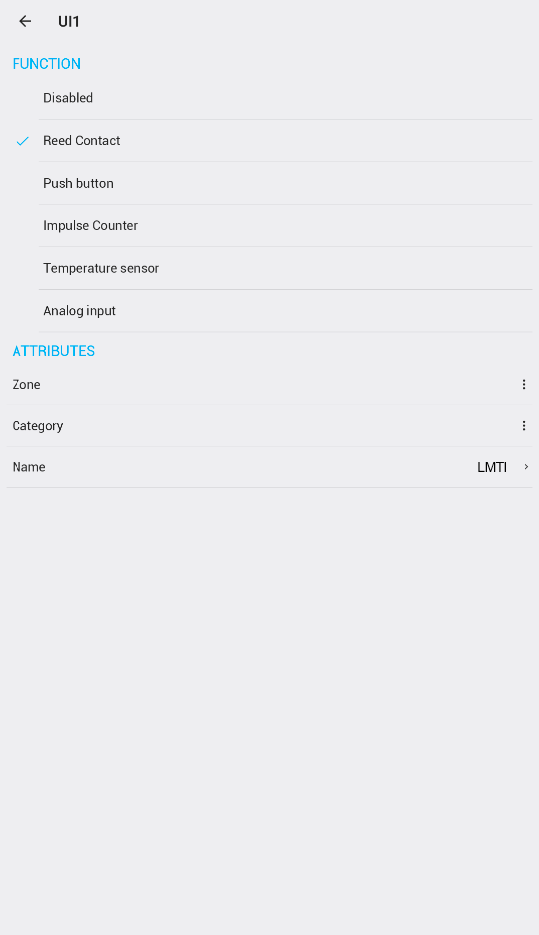
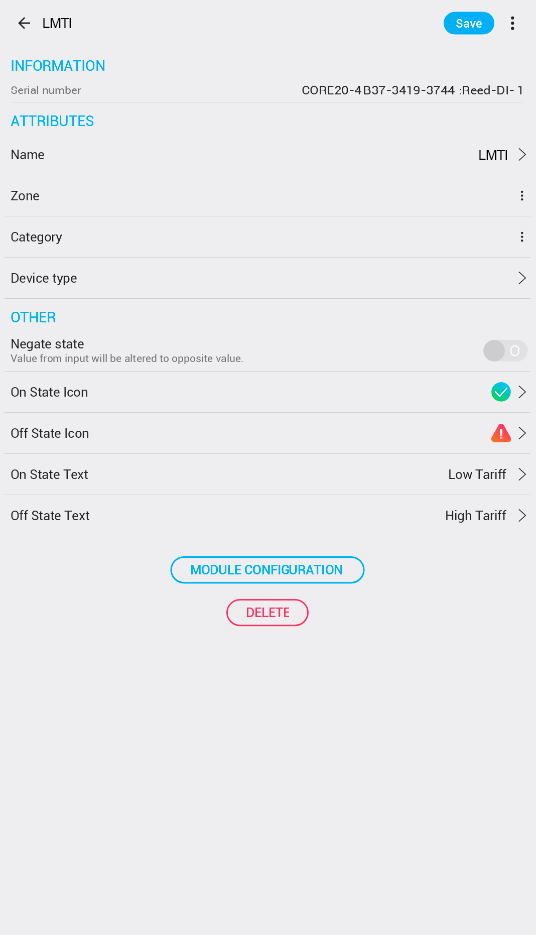
Go into Thermostat detail, open Temperature hysteresis controller Smart Rule and enter Limiting condition settings on the bottom. In the Limiting condition turn Enable ON, Select type Formula and in Variables section select LMTI Reed contact created in previous step. On the Right side you will see the short name for that variable, in this case Re and actual value (1 or 0). In Equation section write Re=1 - Low tariff state. Go back, and Save. This Limiting condition means that Temperature hysteresis Controller will be Enabled only when LMTI Reed contact is sends 1 that means Low Tariff - heating allowed.
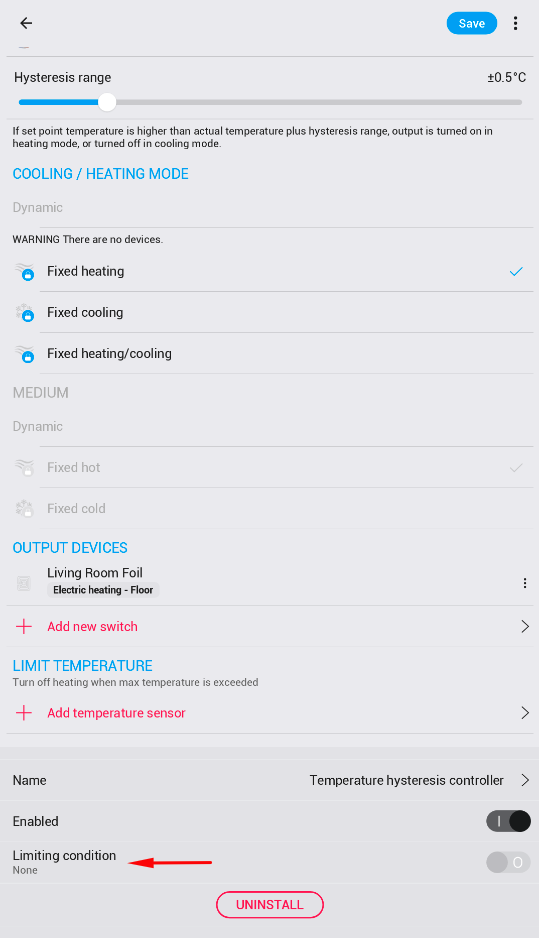
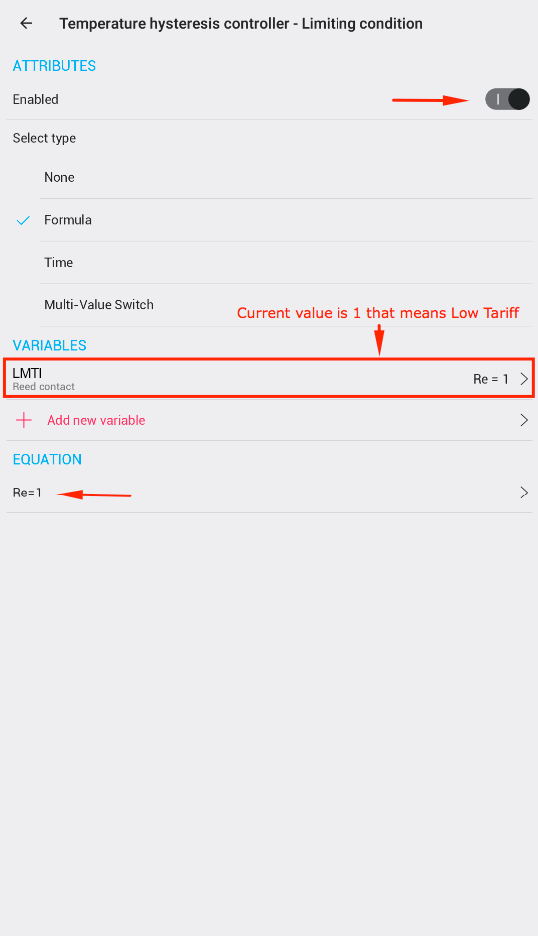
Go to relay output controlled by the Temperature hysteresis control and Add new Smart Rule Keep default values. Set the default value to OFF and Save.
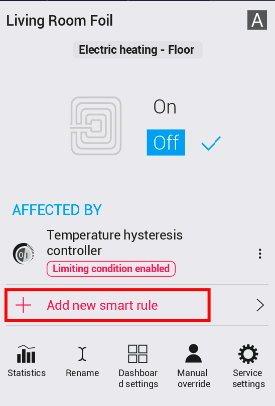
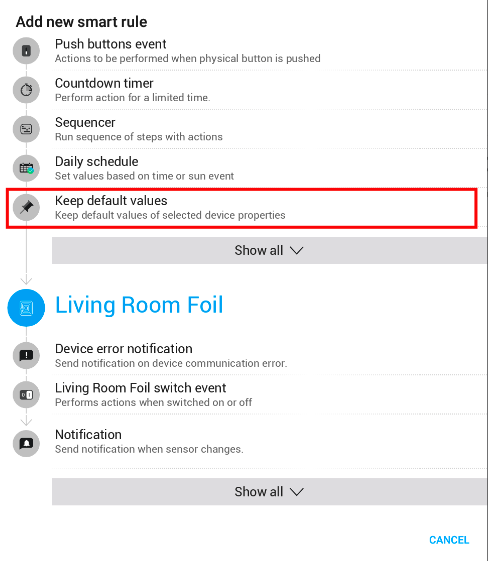
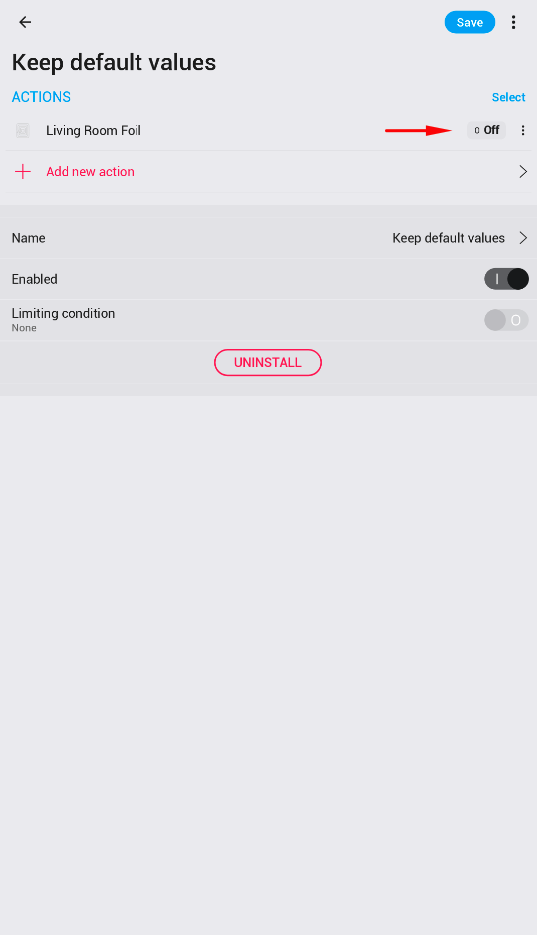
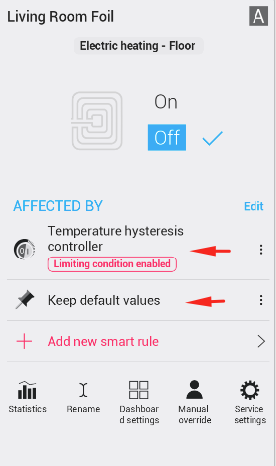
Temperature hysteresis controller is enabled when Reed Contact LMTI is in Low tariff state. In the situation when the state changes to High tariff, hysteresis control is bypassed via limiting condition and output relay Living Room Foil is turned OFF via Keep default value Smart Rule with lower priority.