- • Requirements for the controlled devices
- • Dashboards, Zones, Categories
- • Simple thermostat with hysteresis
- • Simple Heating management using Weekly schedule and Presence switch
- • Power limiting
- • Notification on high temperature (DEPRECATED)
- • Configuring hysteresis control via Equation Smart Rule
- • PID Temperature regulation
- • PID Cascade
- • Regulation of Boiler Cascade
- • Equithermic regulation
- • Heating control in high electricity tariff via load management tariff indicator input
- • Heating and Cooling modes
- • Editing multiple devices at once
- • Setting the response speed of push buttons
- • Integrate multiple control units Core
- • Safe values
- • How to combine two daily schedules in one day
- • Linking devices together
- • Device log
- • Using statistic values in Smart Rules
- • Hot water circulation pump control
- • Exporting data from TapHome into Google Spreadsheet using Integromat
- • Exporting device descriptions
- • 2025
- • 2024
- • 2023
- • 2022.2
- • 2022.1
- • 2021.3
- • 2021.2
- • 2021.1
- • 2020.1
- • 2019.1
- • 2018.1
- • 2017.1 - Blinds automation - angle control update
- • 2017.1 - Blinds automation - Depth of sun rays
- • 2017.1 - Charts updated
- • 2017.1 - Core update from the app
- • 2017.1 - Double click and triple click
- • 2017.1 - Expose devices
- • 2017.1 - Multi-value switch
- • 2017.1 - Permissions
- • 2017.1 - Replace module action
- • 2017.1 - Set to Automatic mode - "Push buttons event" Smart Rule
- • 2017.1 – Daily schedule Smart Rule
- Documentation
- Smart Rules
- Alarm
Alarm

Alarm Smart rule is intended for protection. It's capable to execute a sequence of actions if any of selected sensors triggers the alarm during Arm state. In order to use Alarm Smart rule you have to create Alarm virtual device first in Settings → Virtual Devices
Alarm Smart Rule is intended for protection. It's capable to execute a sequence of actions if any of selected sensors triggers the alarm during Arm state. In order to use Alarm Smart Rule you have to create Alarm virtual device first in Settings → Virtual Devices
To create Alarm Smart rule go to Alarm device and add new Smart rule. From the list of Smart rules choose Alarm.
- To create Alarm Smart Rule go to Alarm device and add new Smart Rule. From the list of Smart Rules choose Alarm.
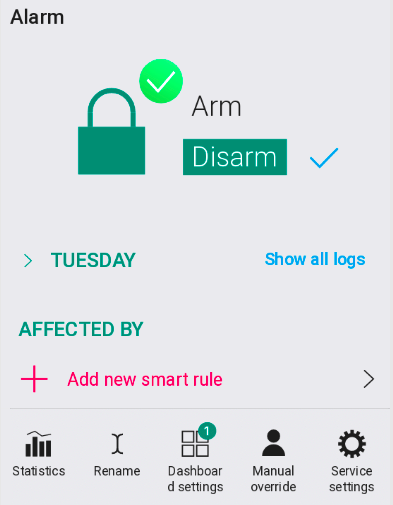

Alarm Smart rule overview Alarm Smart Rule overview
Alarm device
must be created in order to use Alarm Smart rule
Alarm virtual device
must be created in order to use Alarm Smart Rule
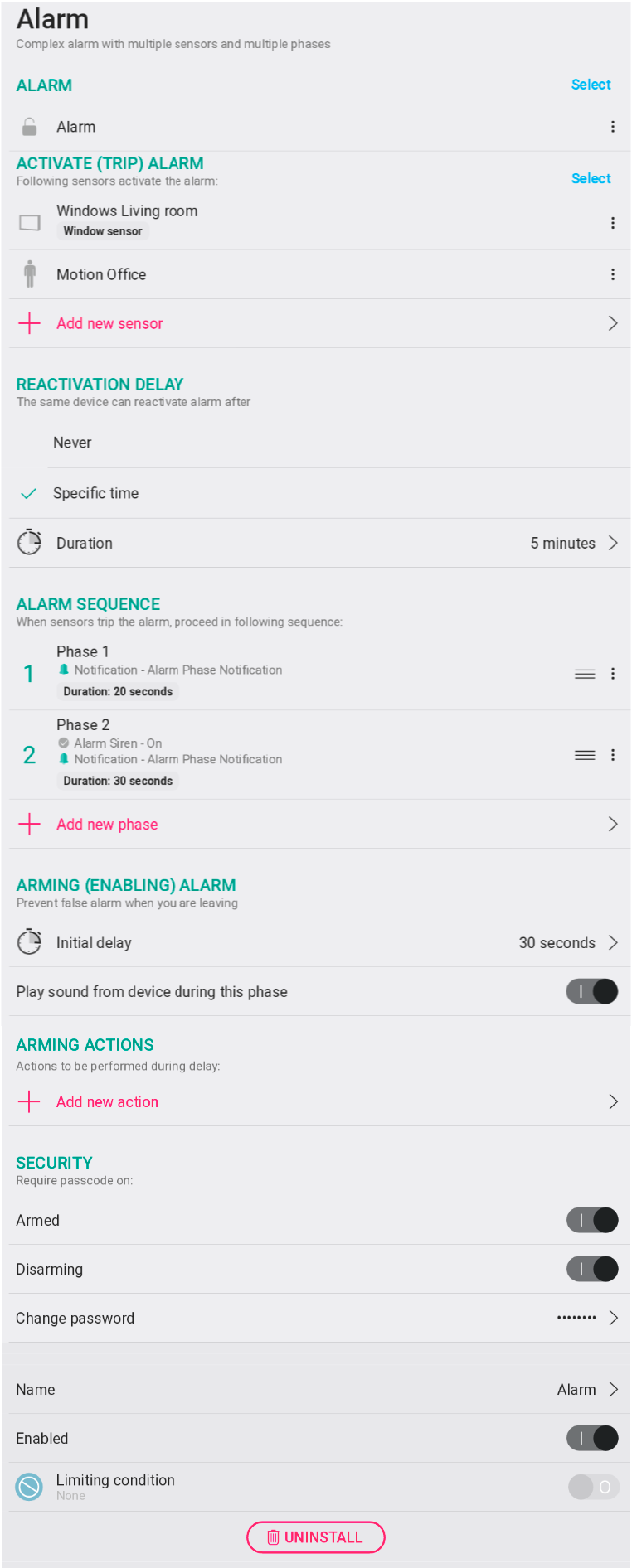
Activate (trip) Alarm
Selection of sensors as input triggers for Alarm
Activate (trip) Alarm
Selection of sensors as input triggers for Alarm
Reactivation delay
Period of time for reactivation of the alarm by the same sensor
Reactivation delay
Period of time for reactivation of the alarm by the same sensor
Alarm sequence
Definition of steps executed sequentially in case of tripping the alarm
Alarm sequence
Definition of steps executed sequentially in case of tripping the alarm
Arming Alarm
Initial delay to prevent false alarm during arming
Countdown sound enabling
Arming Alarm
Initial delay to prevent false alarm during arming
Countdown sound enabling
Arming actions
Actions to be performed during arming period
Arming actions
Actions to be performed during arming period
Security
Enable/Disable password protection of Arming/Disarming
Set the password to be able to arm and disarm
Security
Enable/Disable password protection of Arming/Disarming
Set the password to be able to arm and disarm
Alarm sequence section in detail
Alarm sequence section in detail
In order to disarm the alarm without tripping false alarm we recommend using Phase 1 of the alarm as “disarming” one. The main alarm action will start by Phase 2.
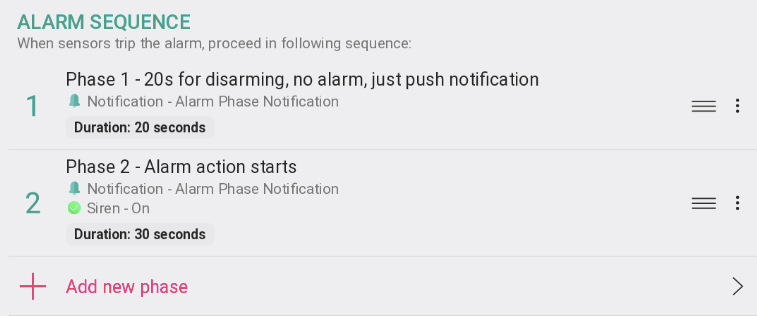
Alarm Phase 1 settings example (disarming phase)
- Alarm Phase 1 settings example (disarming phase)

Alarm Phase 2 settings example (true alarm phase)
- Alarm Phase 2 settings example
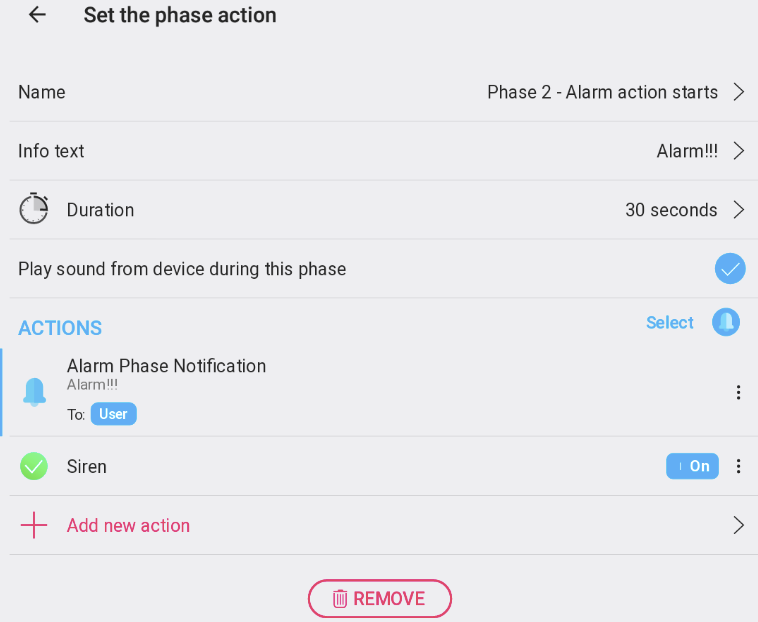
Configuration example of this Smart rule is located on our Demo Account > Smart Rules Dashboard
Configuration example of this Smart Rule is located on our Demo Account > Smart Rules Dashboard