- • Requirements for the controlled devices
- • Dashboards, Zones, Categories
- • Simple thermostat with hysteresis
- • Simple Heating management using Weekly schedule and Presence switch
- • Power limiting
- • Notification on high temperature (DEPRECATED)
- • Configuring hysteresis control via Equation Smart Rule
- • PID Temperature regulation
- • PID Cascade
- • Regulation of Boiler Cascade
- • Equithermic regulation
- • Heating control in high electricity tariff via load management tariff indicator input
- • Heating and Cooling modes
- • Editing multiple devices at once
- • Setting the response speed of push buttons
- • Integrate multiple control units Core
- • Safe values
- • How to combine two daily schedules in one day
- • Linking devices together
- • Device log
- • Using statistic values in Smart Rules
- • Hot water circulation pump control
- • Exporting data from TapHome into Google Spreadsheet using Integromat
- • Exporting device descriptions
- • 2024
- • 2023
- • 2022.2
- • 2022.1
- • 2021.3
- • 2021.2
- • 2021.1
- • 2020.1
- • 2019.1
- • 2018.1
- • 2017.1 - Blinds automation - angle control update
- • 2017.1 - Blinds automation - Depth of sun rays
- • 2017.1 - Charts updated
- • 2017.1 - Core update from the app
- • 2017.1 - Double click and triple click
- • 2017.1 - Expose devices
- • 2017.1 - Multi-value switch
- • 2017.1 - Permissions
- • 2017.1 - Replace module action
- • 2017.1 - Set to Automatic mode - "Push buttons event" Smart Rule
- • 2017.1 – Daily schedule Smart Rule
- • Firmware changelog
- Documentation
- Configuration
- Heating / Cooling
- Notification on high temperature (DEPRECATED)
Notification on high temperature (DEPRECATED)
In order to get notified when temperature exceeds certain value, or any other condition is met, use the setup scenario below.
Send notification when temperature exceeds 25 degrees
Set name "Notification"
Create virtual device (Menu → Settings → Virtual devices → + (or Add virtual device) → Switch
Set name "Notification"
Set device type = Emergency:
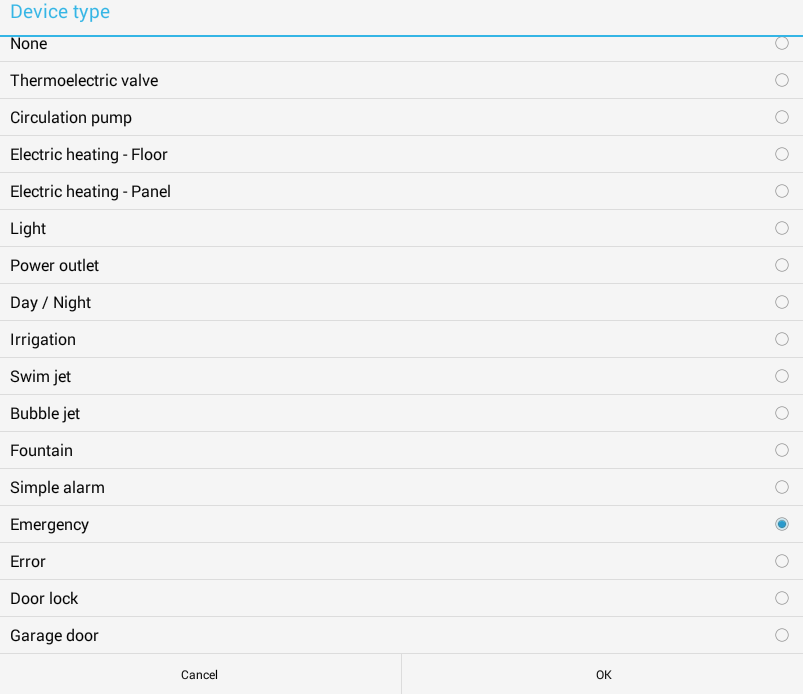
Setting Emergency device type will automatically pre-define correct icons and names for On and Off states:

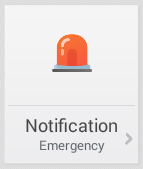
Open details of this new virtual switch and select Add a new Smart Rule

Select Smart Rule Equation

Set Smart Rule Equation to turn on your virtual emergency switch if the notification condition is met. In our example, we are checking if one of temperatures (Temperature 1, Temperature 2) is higher than 25ºC. Also, once this condition is met, we set minimum duration to 30 minutes, so that we don't receive notifications too often.
← Equation | Rename |
SETTINGS INFO LIMITING CONDITION | |
Variables Temperature 1 Temperature 2 | Te = 21.8ºC |
Equation (Te > 25) or (Te1 > 25) | |
Actions If result is TRUE, perform following actions: Notification | On |
If result is FALSE, perform following actions: Notification | Off |
Duration When to stop performing specified actions Minimum duration Maximum duration |
|
Open detail of device Notification and add Smart Rule "Notification"

Set Smart Rule Notification to provide proper feedback when temperatures are higher than 25 degrees:
← Notification | Rename |
SETTINGS INFO LIMITING CONDITION | |
Send notifications when these sensors change: Notification
| |
Notifications Notify if turned on Notify if turned off |
|
There are more ways to setup push notifications:
- Smart Rule Device error notification sends notification always when one of specified devices is in error state
- Smart Rule Simple alarm sends push notification when there is a motion detected on one of specified sensors. It can be door/window magnet, or motion sensor
- Smart Rule Alarm can have push notification defined for each phase