- • Requirements for the controlled devices
- • Dashboards, Zones, Categories
- • Simple thermostat with hysteresis
- • Simple Heating management using Weekly schedule and Presence switch
- • Power limiting
- • Notification on high temperature (DEPRECATED)
- • Configuring hysteresis control via Equation Smart Rule
- • PID Temperature regulation
- • PID Cascade
- • Regulation of Boiler Cascade
- • Equithermic regulation
- • Heating control in high electricity tariff via load management tariff indicator input
- • Heating and Cooling modes
- • Editing multiple devices at once
- • Setting the response speed of push buttons
- • Integrate multiple control units Core
- • Safe values
- • How to combine two daily schedules in one day
- • Linking devices together
- • Device log
- • Using statistic values in Smart Rules
- • Hot water circulation pump control
- • Exporting data from TapHome into Google Spreadsheet using Integromat
- • Exporting device descriptions
- • 2025
- • 2024
- • 2023
- • 2022.2
- • 2022.1
- • 2021.3
- • 2021.2
- • 2021.1
- • 2020.1
- • 2019.1
- • 2018.1
- • 2017.1 - Blinds automation - angle control update
- • 2017.1 - Blinds automation - Depth of sun rays
- • 2017.1 - Charts updated
- • 2017.1 - Core update from the app
- • 2017.1 - Double click and triple click
- • 2017.1 - Expose devices
- • 2017.1 - Multi-value switch
- • 2017.1 - Permissions
- • 2017.1 - Replace module action
- • 2017.1 - Set to Automatic mode - "Push buttons event" Smart Rule
- • 2017.1 – Daily schedule Smart Rule
- Documentation
- Configuration
- Hot water circulation pump control
Hot water circulation pump control
This simple guide will show you how to easily configure domestic hot water circulation pump to run periodically for 3 minutes in 30 minutes intervals during the day to provide instant hot water for washing.
Go to TapHome output module and set relevant output where circulation pump is connected as Pulse-width modulation, use proper name and save.
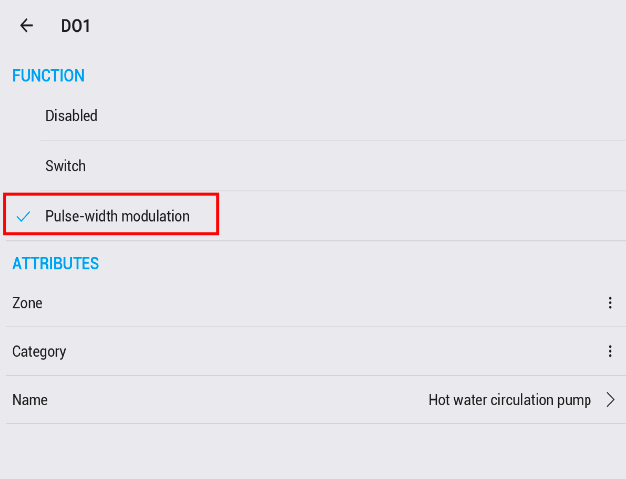
2. Go to newly created device “Hot water circulation pump” and set PWMPeriod to 1800s (30minutes) within Service Settings menu:
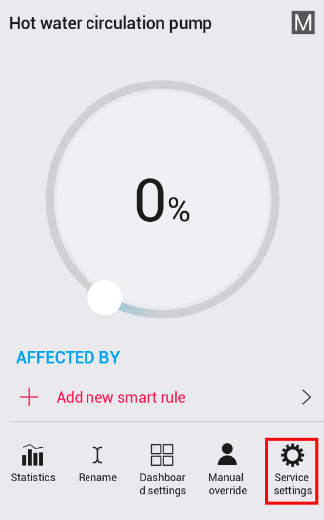
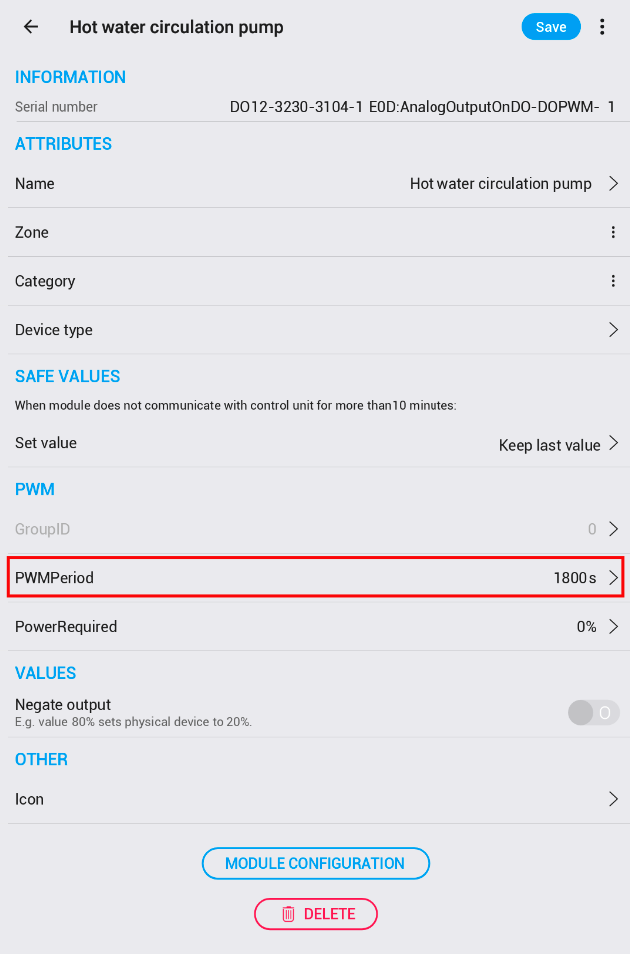
3. Add new Smart rule “Keep default values” with following settings: Set Value = 10% (10% from 30 minutes is 3 minutes), Limiting condition = Time 07:00 - 22:00. This settings ensure that output will be turned on for 3 minutes per 30 minutes period and this smart rule will be active only between 07:00 and 22:00.
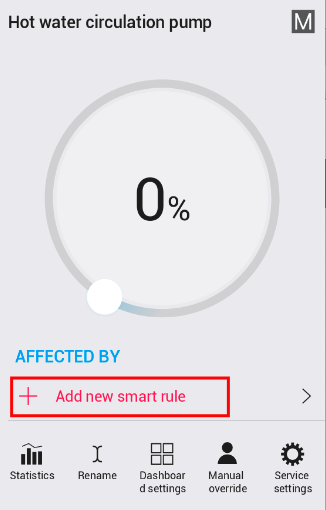
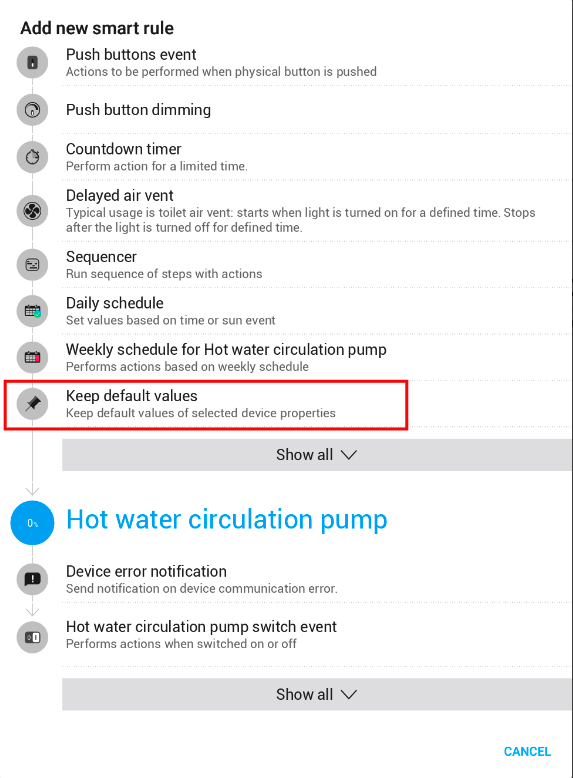
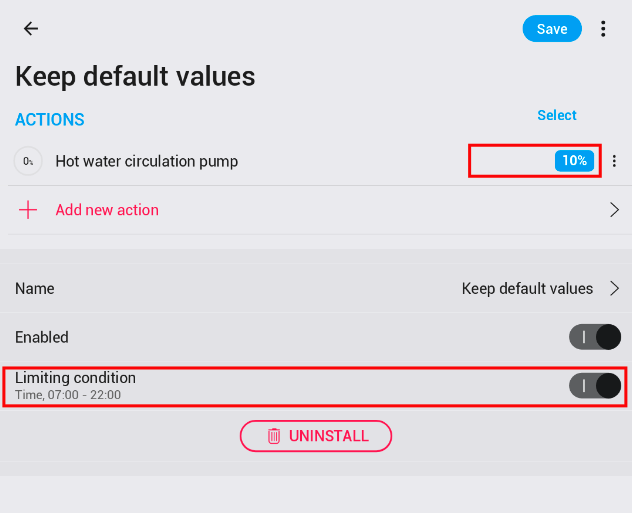
4. Add another Smart rule “Keep default values” with following settings: Set Value = 0%. This Smart rule will set the output value to 0%.
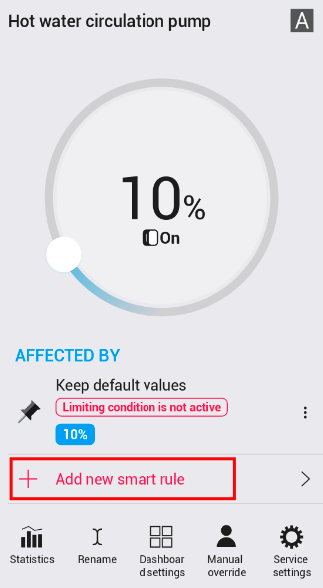
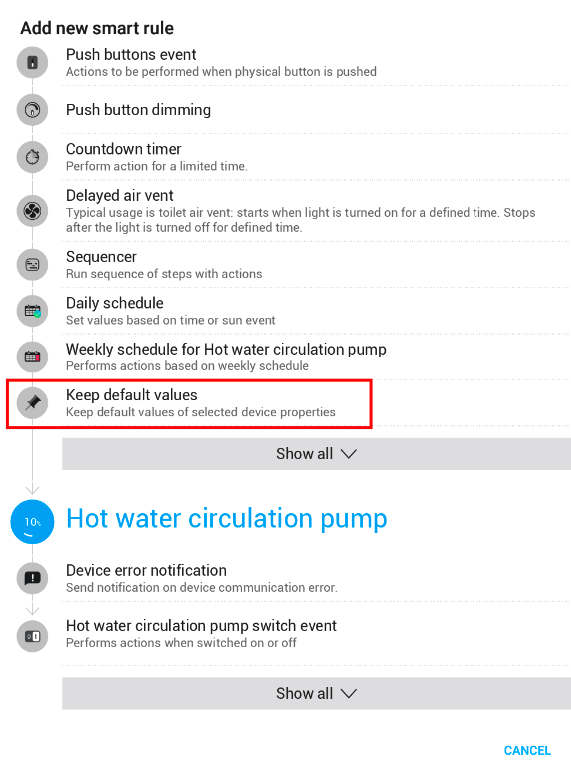
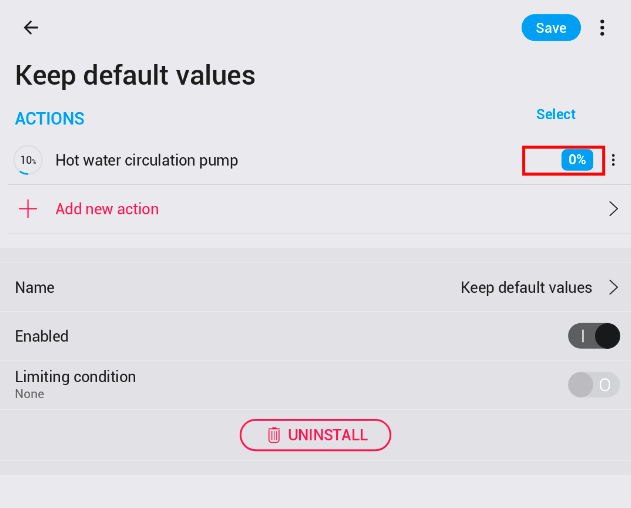
5. Set proper priorities of Smart rules by changing their respective positions:
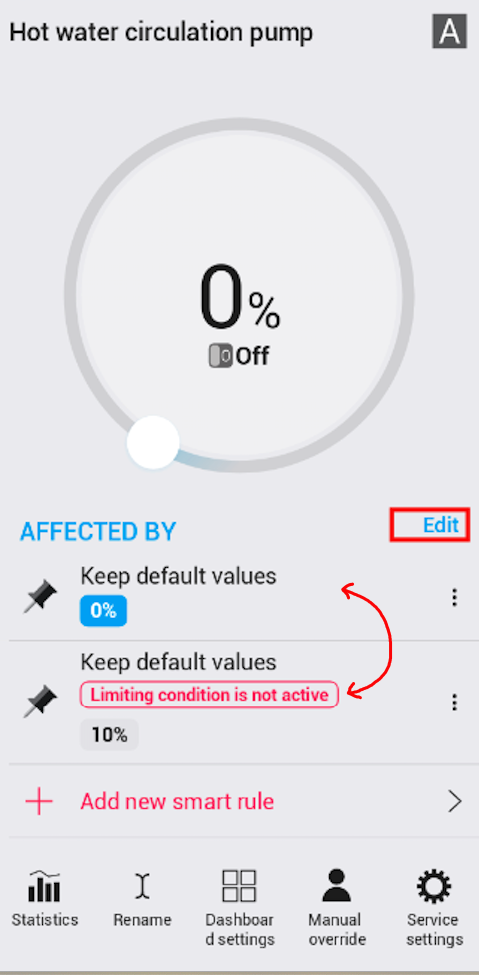
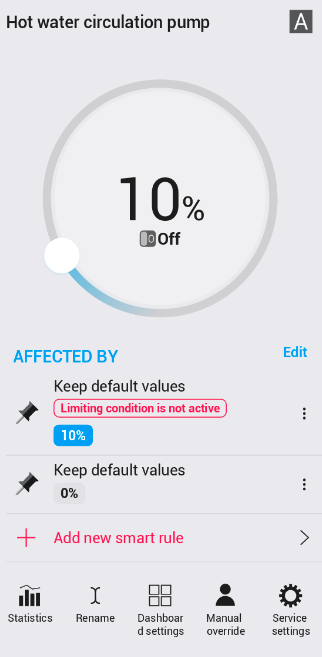
6. Explanation: Smart rule on the top (higher priority) will work from 07:00 to 22:00 and set output value to 10% so the output will be ON 3 minutes per 30 minutes period between 07:00 and 22:00. Outside of this time Smart rule on the bottom (with lower priority) will work (22:00 to 07:00) and keep output value at 0% (OFF) permanently.