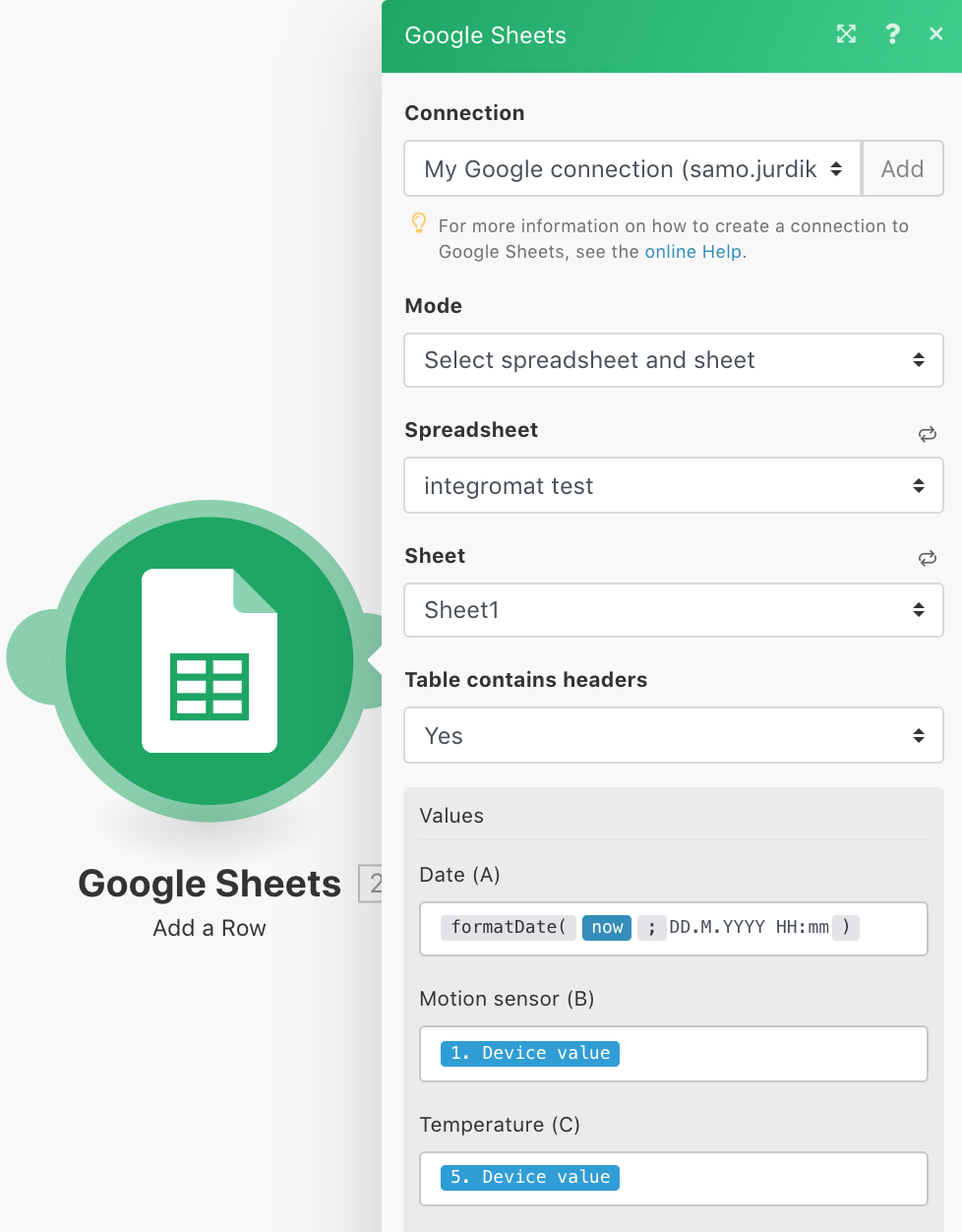- • Requirements for the controlled devices
- • Dashboards, Zones, Categories
- • Simple thermostat with hysteresis
- • Simple Heating management using Weekly schedule and Presence switch
- • Power limiting
- • Notification on high temperature (DEPRECATED)
- • Configuring hysteresis control via Equation Smart Rule
- • PID Temperature regulation
- • PID Cascade
- • Regulation of Boiler Cascade
- • Equithermic regulation
- • Heating control in high electricity tariff via load management tariff indicator input
- • Heating and Cooling modes
- • Editing multiple devices at once
- • Setting the response speed of push buttons
- • Integrate multiple control units Core
- • Safe values
- • How to combine two daily schedules in one day
- • Linking devices together
- • Device log
- • Using statistic values in Smart Rules
- • Hot water circulation pump control
- • Exporting data from TapHome into Google Spreadsheet using Integromat
- • Exporting device descriptions
- • 2025
- • 2024
- • 2023
- • 2022.2
- • 2022.1
- • 2021.3
- • 2021.2
- • 2021.1
- • 2020.1
- • 2019.1
- • 2018.1
- • 2017.1 - Blinds automation - angle control update
- • 2017.1 - Blinds automation - Depth of sun rays
- • 2017.1 - Charts updated
- • 2017.1 - Core update from the app
- • 2017.1 - Double click and triple click
- • 2017.1 - Expose devices
- • 2017.1 - Multi-value switch
- • 2017.1 - Permissions
- • 2017.1 - Replace module action
- • 2017.1 - Set to Automatic mode - "Push buttons event" Smart Rule
- • 2017.1 – Daily schedule Smart Rule
- Documentation
- Configuration
- Exporting data from TapHome into Google Spreadsheet using Integromat
Exporting data from TapHome into Google Spreadsheet using Integromat
In the TapHome App, go to Menu - Settings - Expose devices - Add new interface - add Integromat. Once Integromat is added, tap Add device and choose the devices for which you want to write the data into Google Spreadsheet.
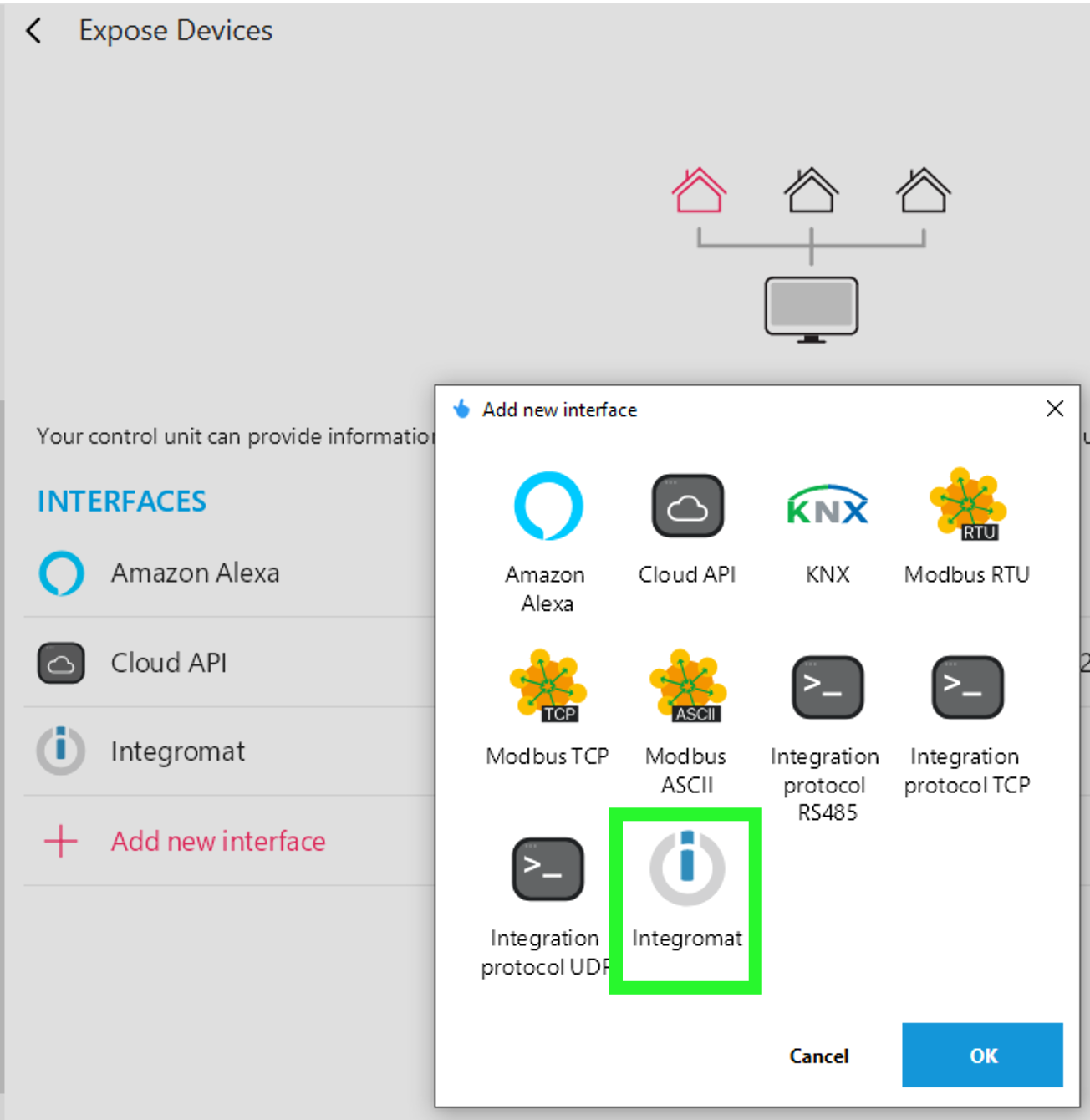
Create the Google Spreadsheet file. Create columns which you want to be filled with data from TapHome.
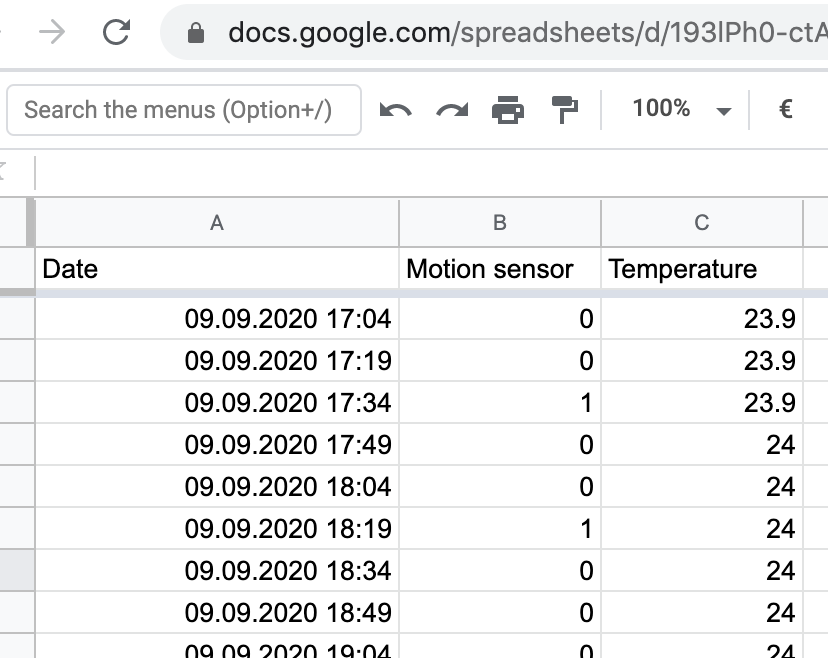
Create an account on integromat.com. Create a new scenario on https://www.integromat.com/scenario/add. On the page "What services do you want to integrate?" search for TapHome and Google Sheets. Click Continue.
Click on TapHome icon. You get these options:
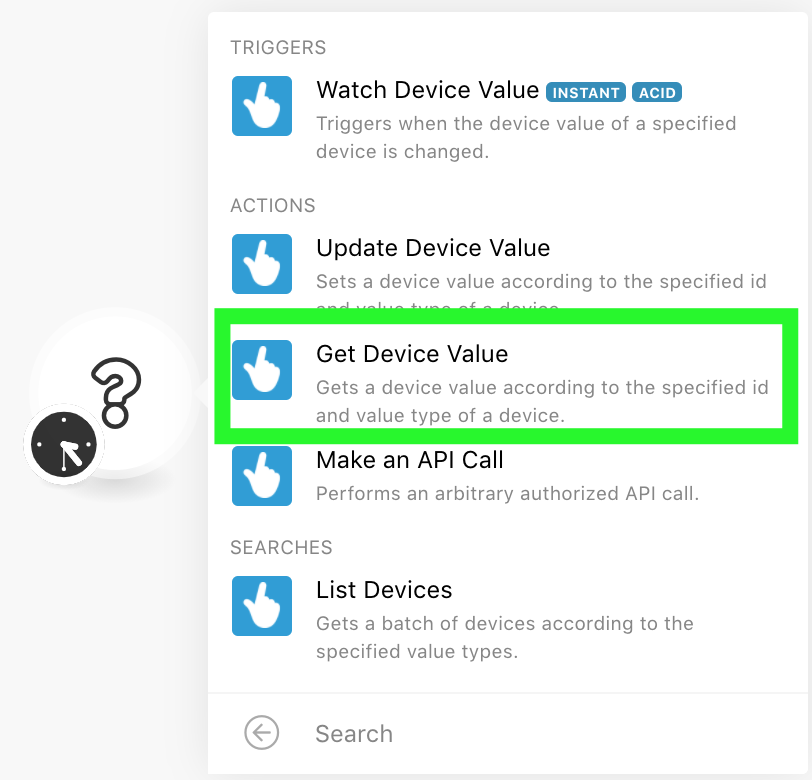
Now you have two options:
- Either you want to get data at fixed time intervals. For example temperature. In this case choose Get Device Value.
- Or you want every change of a device to be written into the spreadsheet. In such case choose Watch Device Value.
Important - disable the "map" check box. Then choose the device.
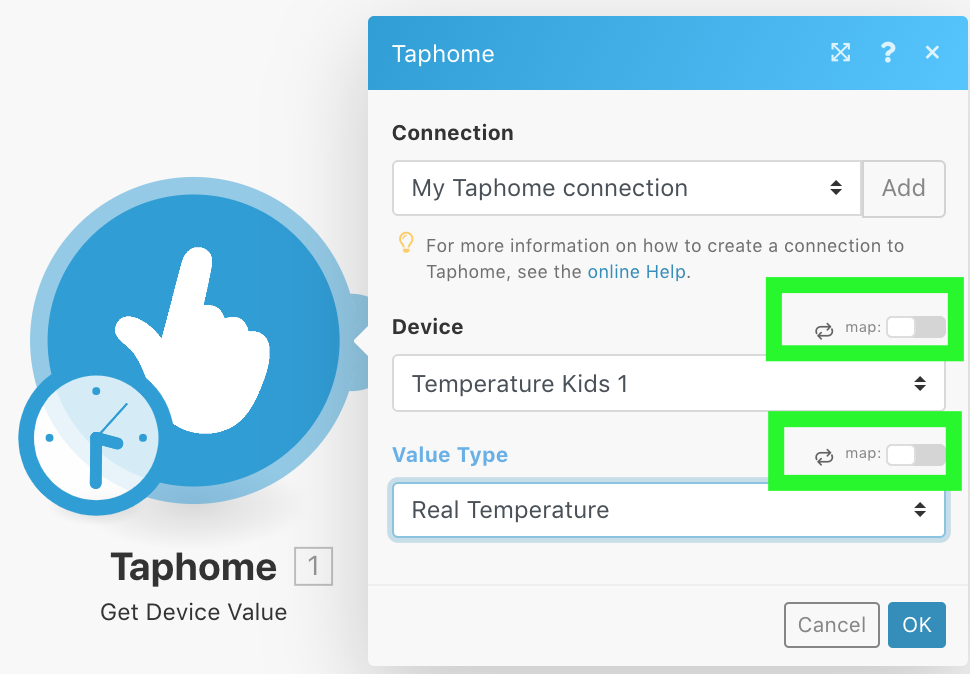
Get Device Value
Then click on the right "ear" of the TapHome item to add Google Sheet.
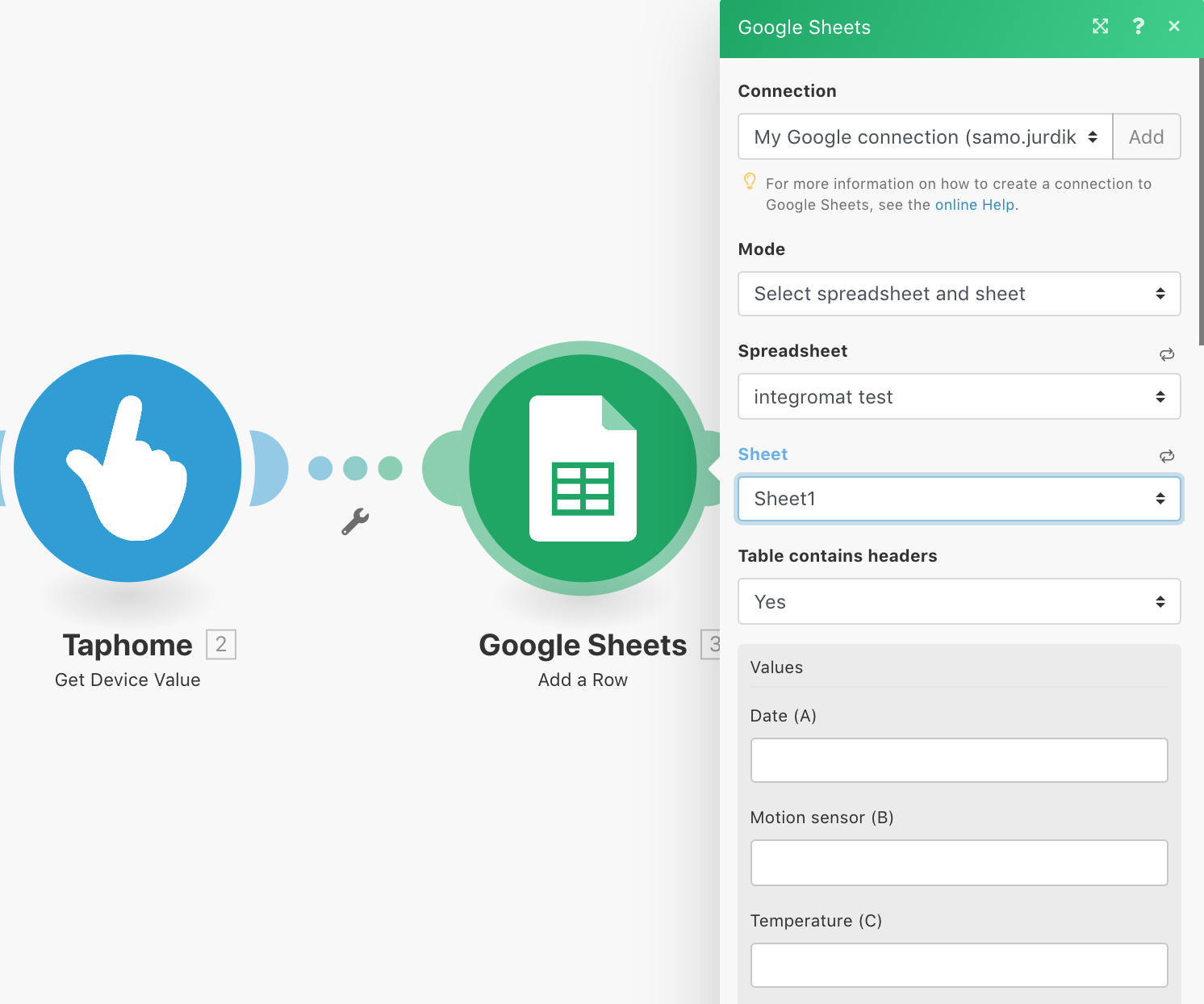
Click into the empty field with the column name from your Google Sheet and choose Get value: