- • Requirements for the controlled devices
- • Dashboards, Zones, Categories
- • Simple thermostat with hysteresis
- • Simple Heating management using Weekly schedule and Presence switch
- • Power limiting
- • Notification on high temperature (DEPRECATED)
- • Configuring hysteresis control via Equation Smart Rule
- • PID Temperature regulation
- • PID Cascade
- • Regulation of Boiler Cascade
- • Equithermic regulation
- • Heating control in high electricity tariff via load management tariff indicator input
- • Heating and Cooling modes
- • Editing multiple devices at once
- • Setting the response speed of push buttons
- • Integrate multiple control units Core
- • Safe values
- • How to combine two daily schedules in one day
- • Linking devices together
- • Device log
- • Using statistic values in Smart Rules
- • Hot water circulation pump control
- • Exporting data from TapHome into Google Spreadsheet using Integromat
- • Exporting device descriptions
- • 2025
- • 2024
- • 2023
- • 2022.2
- • 2022.1
- • 2021.3
- • 2021.2
- • 2021.1
- • 2020.1
- • 2019.1
- • 2018.1
- • 2017.1 - Blinds automation - angle control update
- • 2017.1 - Blinds automation - Depth of sun rays
- • 2017.1 - Charts updated
- • 2017.1 - Core update from the app
- • 2017.1 - Double click and triple click
- • 2017.1 - Expose devices
- • 2017.1 - Multi-value switch
- • 2017.1 - Permissions
- • 2017.1 - Replace module action
- • 2017.1 - Set to Automatic mode - "Push buttons event" Smart Rule
- • 2017.1 – Daily schedule Smart Rule
- Documentation
- Users and Permissions
Users and Permissions

User management
User management lets you define access rights and permissions for various types of users.Users can be for example family members, guests in a hotel or tenants in an office building.
- User – Can change values manually – change temperature setpoint, switch on / off light etc. Its access to Smart Rules and to advanced device settings can be limited by Admin or Service user.
- Admin – Can add or remove users, can change basic system settings.
- Service – Hasn’t got a right to add or remove users. Has access to all system settings and configuration. Service level is used by installation partners.
There are two types of user accounts:
-
TapHome Account - A free account based on a login email and password. The user is authenticated using the cloud and a list of locations is sent from the server. The cloud server is used for authentication and to generate a list of available locations where the user can log in. No login is required when switching between locations. The final authentication is always performed by the controller. A TapHome account is used in most cases.
-
Local Account - Each control unit has a predefined local user with the login name "admin" and password "admin". The password can be changed. A local account is only recommended for special occasions: a) When the end user should not be required to complete the account creation process (e.g., a tenant in the building uses a pre-generated login/password); b) When complete independence from the Internet or cloud servers is required. Go to Menu → Settings → All Users → Add New User
Permissions
Permissions enable to set various types of access rights to devices and to Smart Rules. For example, a service person may want to limit users to perform certain actions which may inhibit functionality of the system. At the same time they may retain access to weekly schedules, blinds sensitivity to sun light etc. Permissions can be applied to specific users or to user groups (Service, Admin, User). Use the icons in the right top corner to get a quick overview about what can be seen by Service, Admin or User groups.
Example - List of devices
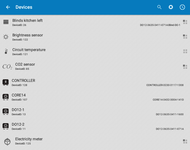
.png?version=1&modificationDate=1520342014475&cacheVersion=1&api=v2&width=288&height=150)
.png?version=1&modificationDate=1520342077844&cacheVersion=1&api=v2&width=333&height=150)
- Service user can see both physical modules as well as virtual control devices.
- If Service user decides, Admin user may not be able to see for example IO modules.
- If the Service user decides, User may not be able to see system devices like for example hot water circuit temperature.
Example - Dashboard
.png?version=1&modificationDate=1520343036029&cacheVersion=1&api=v2&width=213&height=150)
.png?version=1&modificationDate=1520343037211&cacheVersion=1&api=v2&width=215&height=150)
.png?version=1&modificationDate=1520343038176&cacheVersion=1&api=v2&width=214&height=150)
Example - Smart Rules
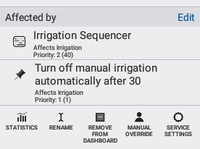
.png?version=1&modificationDate=1520343125866&cacheVersion=1&api=v2&width=200&height=150)
.png?version=1&modificationDate=1520343126823&cacheVersion=1&api=v2&width=189&height=150)
Permissions for Devices and for Smart Rules
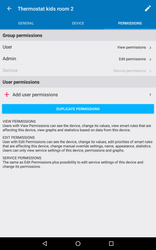
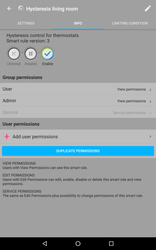
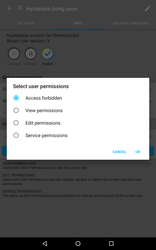
Service settings of the device → Permissions tab
Open specific Smart Rule → Info tab
Default Permissions
To speed up the configuration process, every specific type of Smart Rule and device has a definition of ‘default’ permissions. If these are changed, they are automatically applied to all devices or Smart Rules of the same type, that do not have custom permissions set.
Menu → Settings → Permissions
Default permissions for Location, Devices and Smart Rules
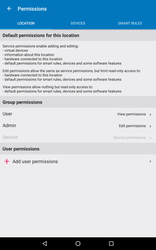
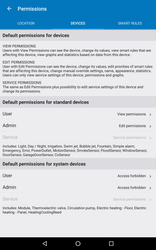
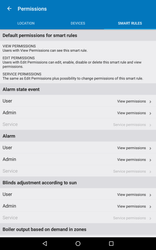
- Define what permission level should be pre-set for specific group or specific user throughout the location. E.g. if you don’t want administrators to edit anything, you grant View permissions instead of Edit permissions for Admin group.
- Define default permissions for standard devices, e.g. device types Light, Day/Night, Irrigation, Pool accessories, Alarm, Power outlet, different types of sensors.
- Every type of Smart Rule can have its default permissions.