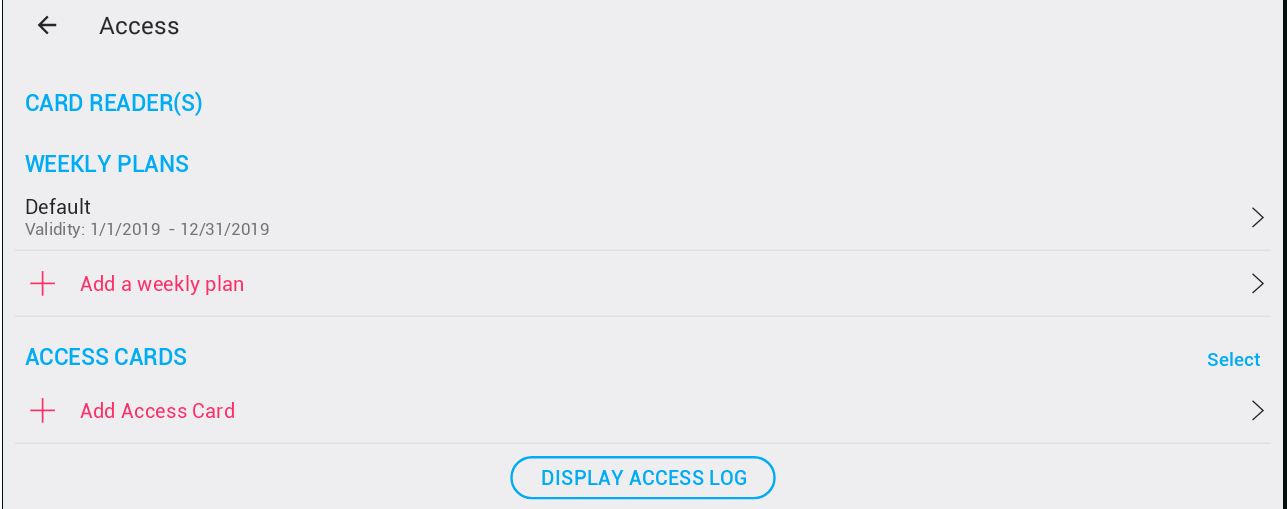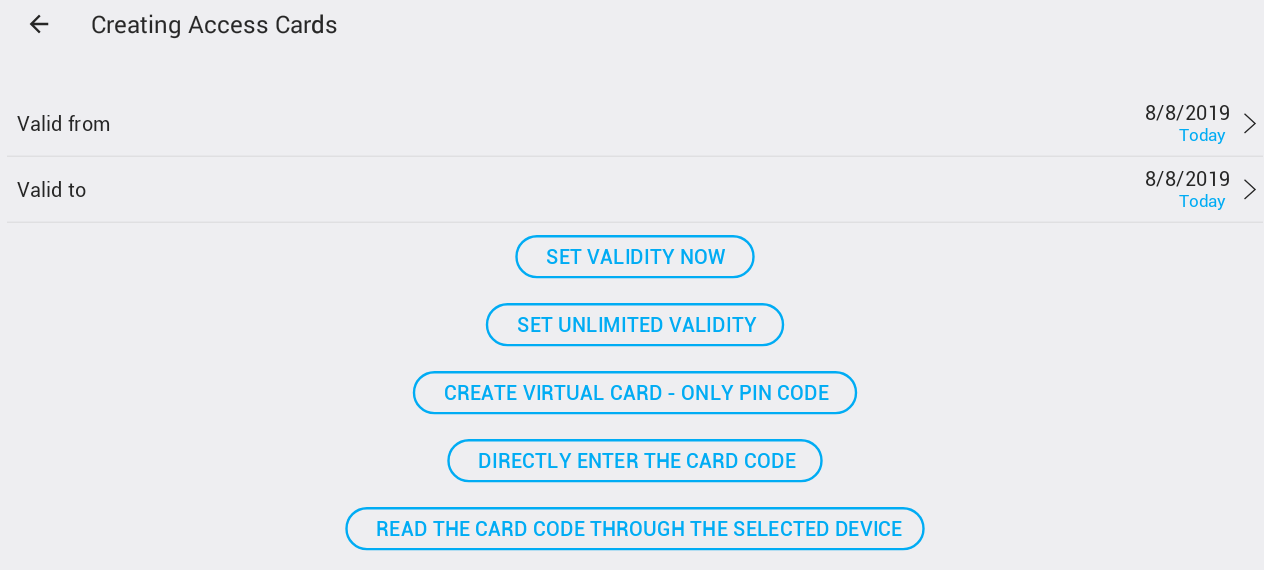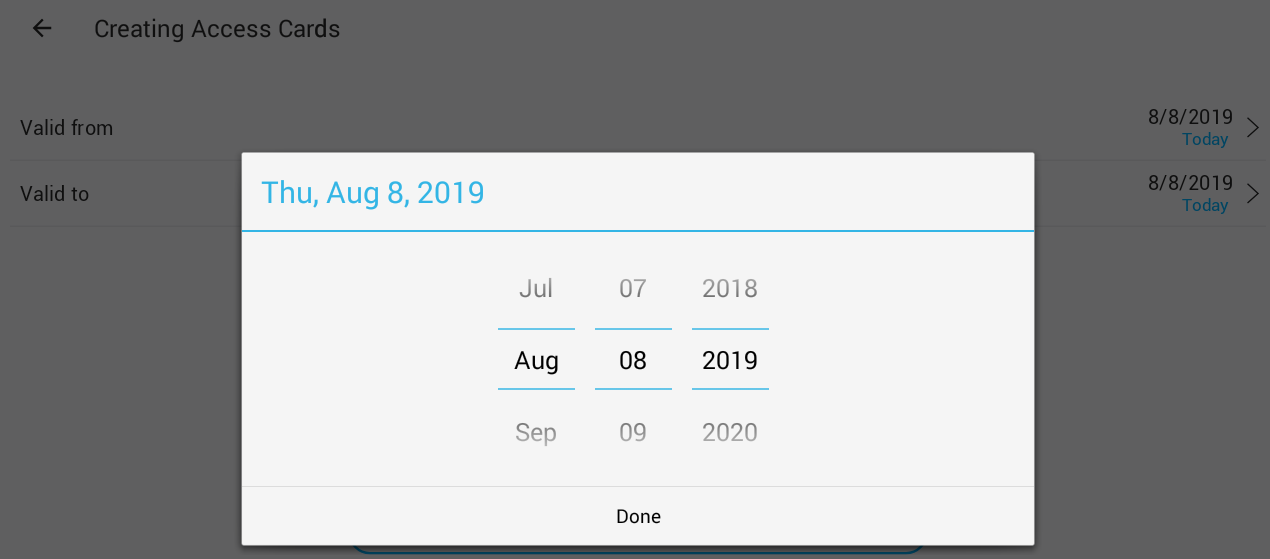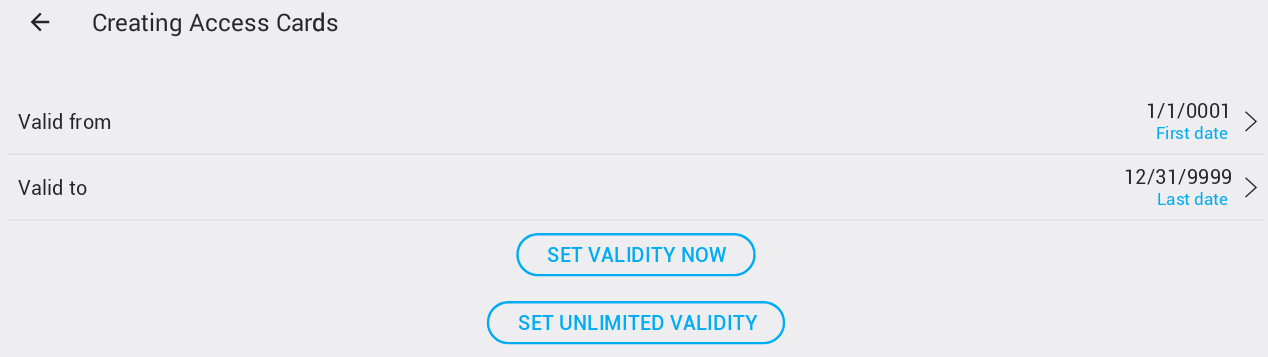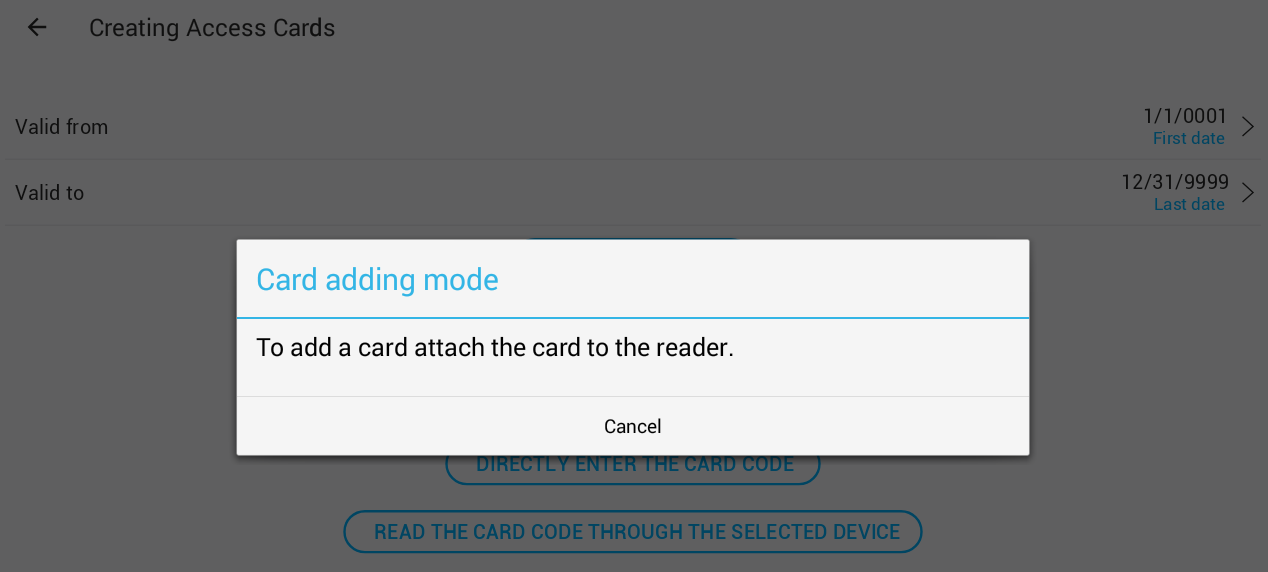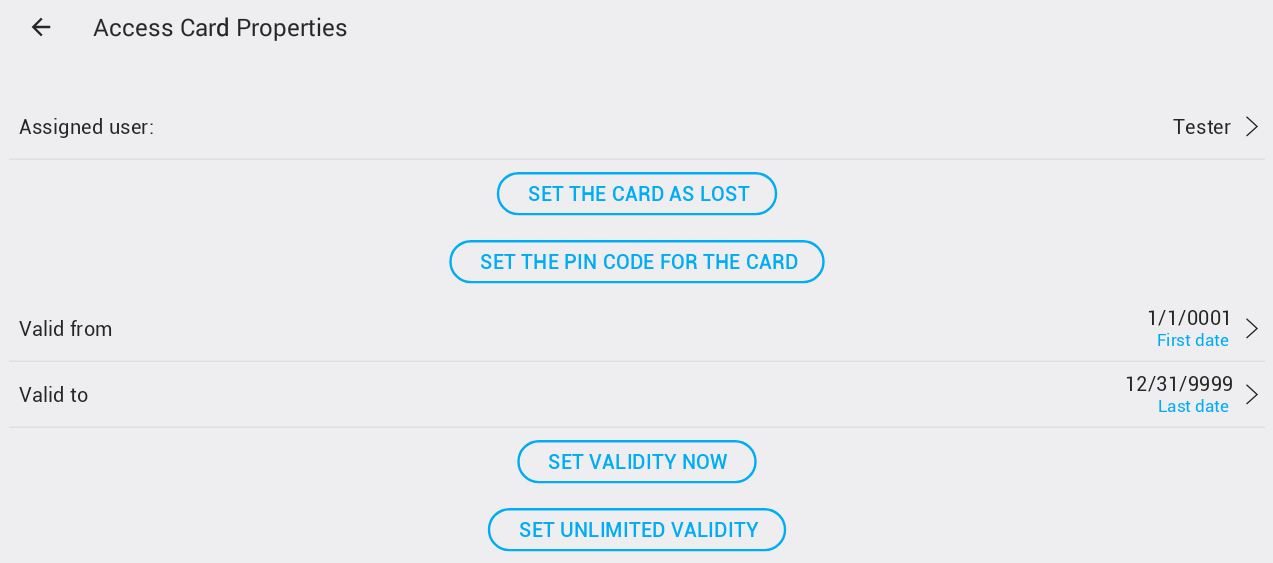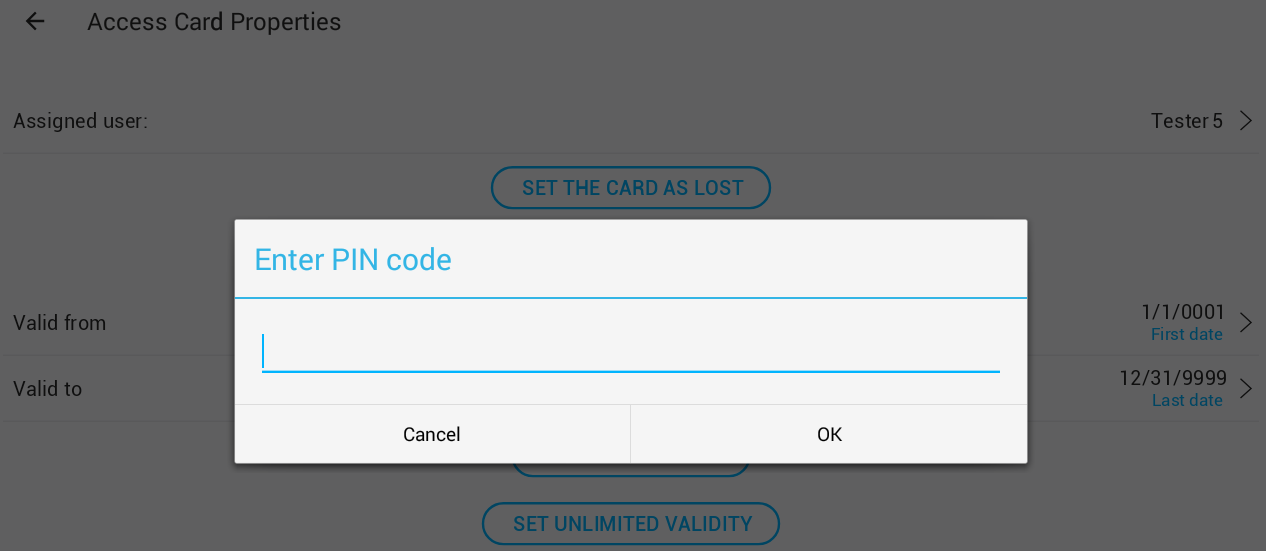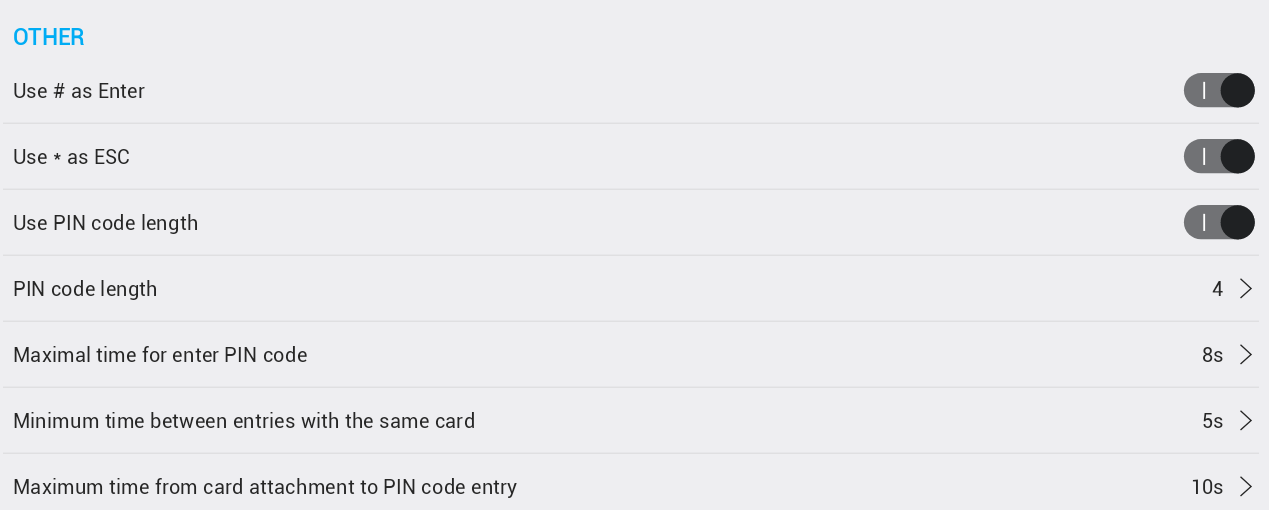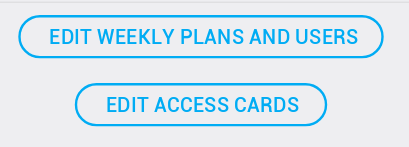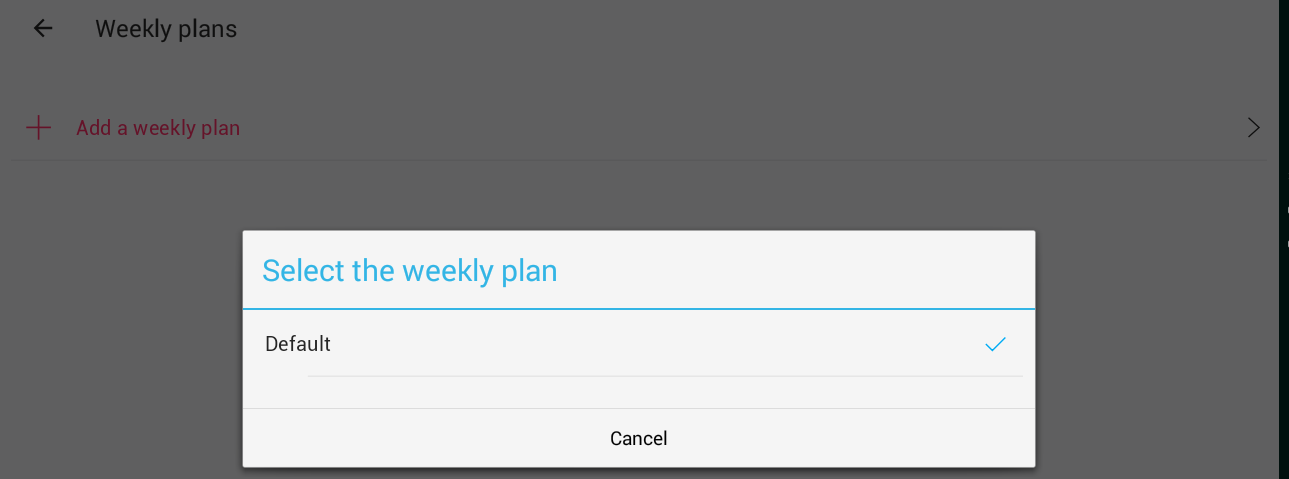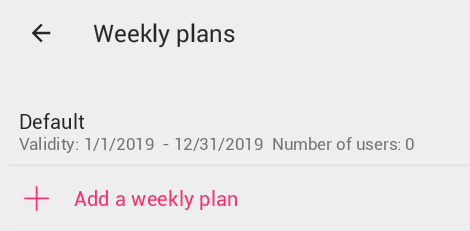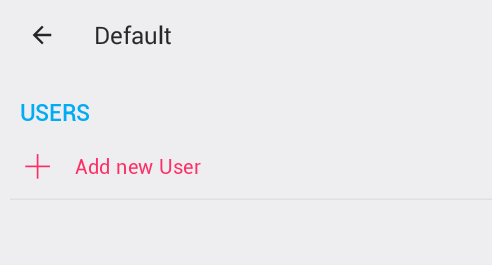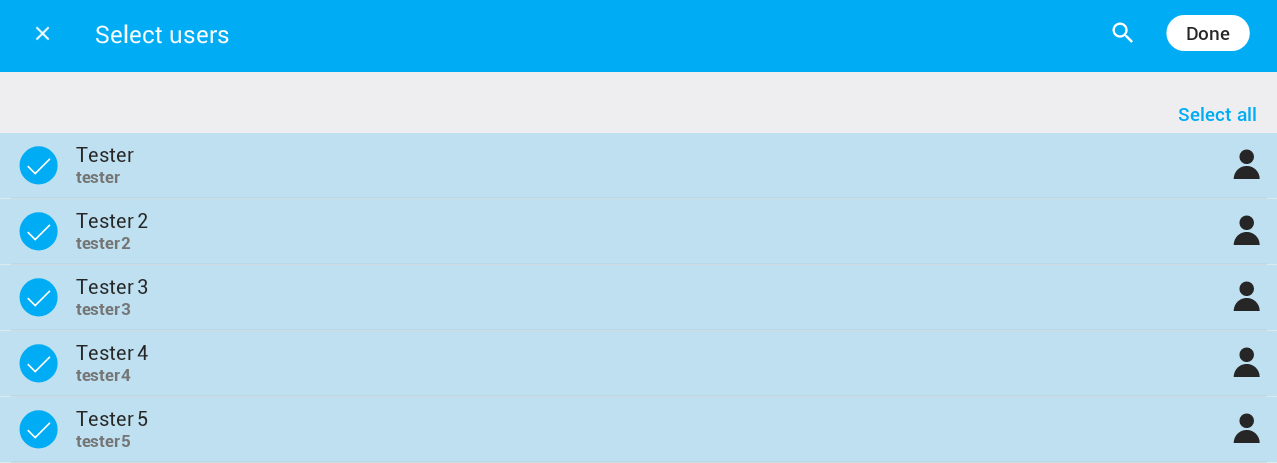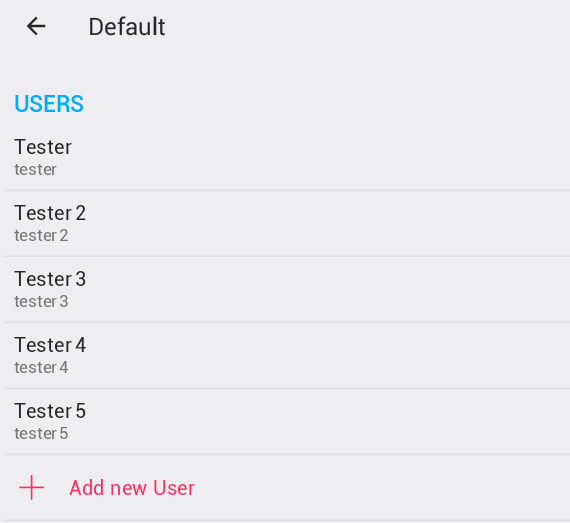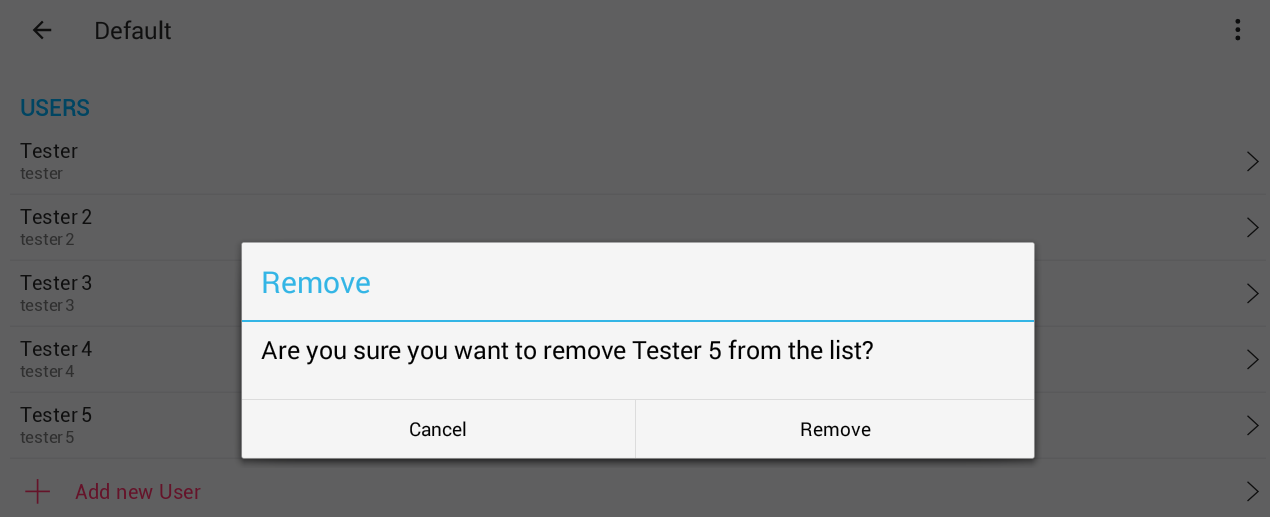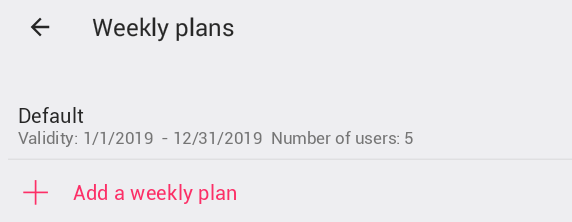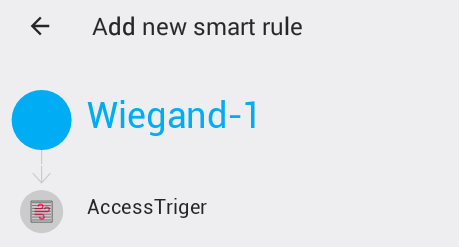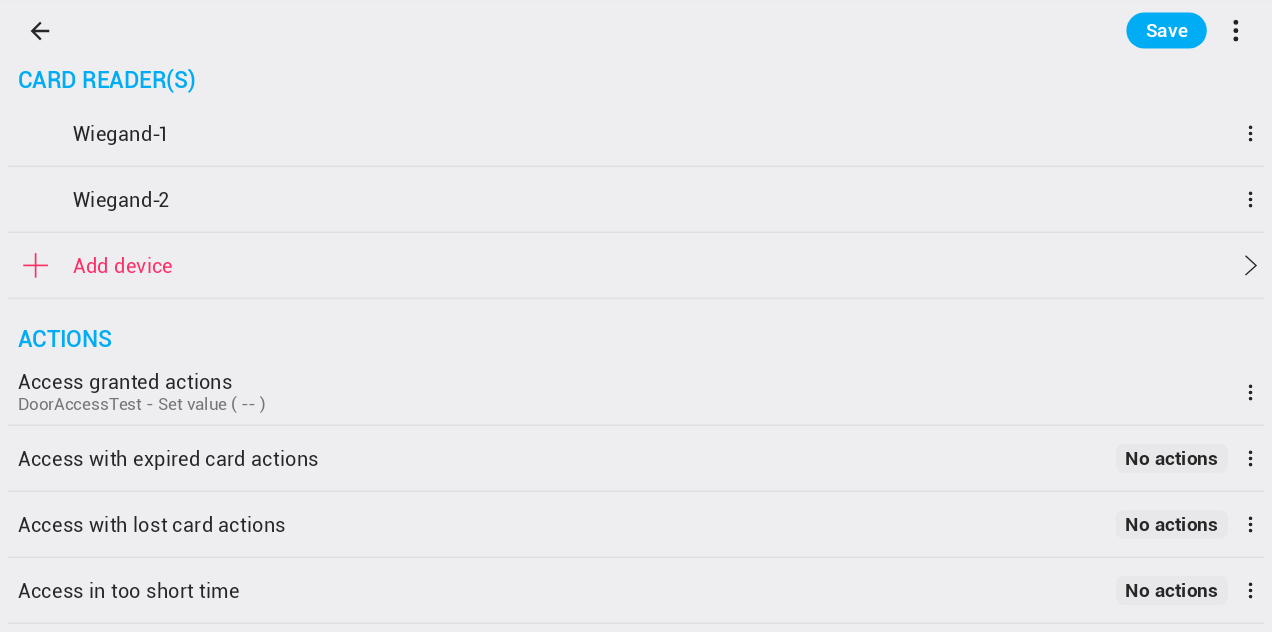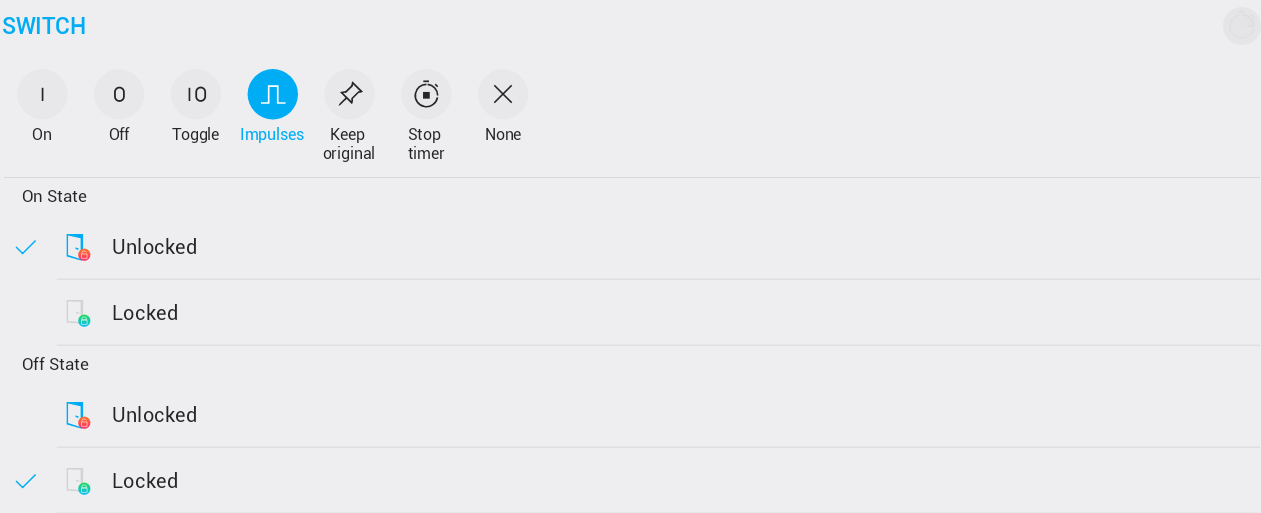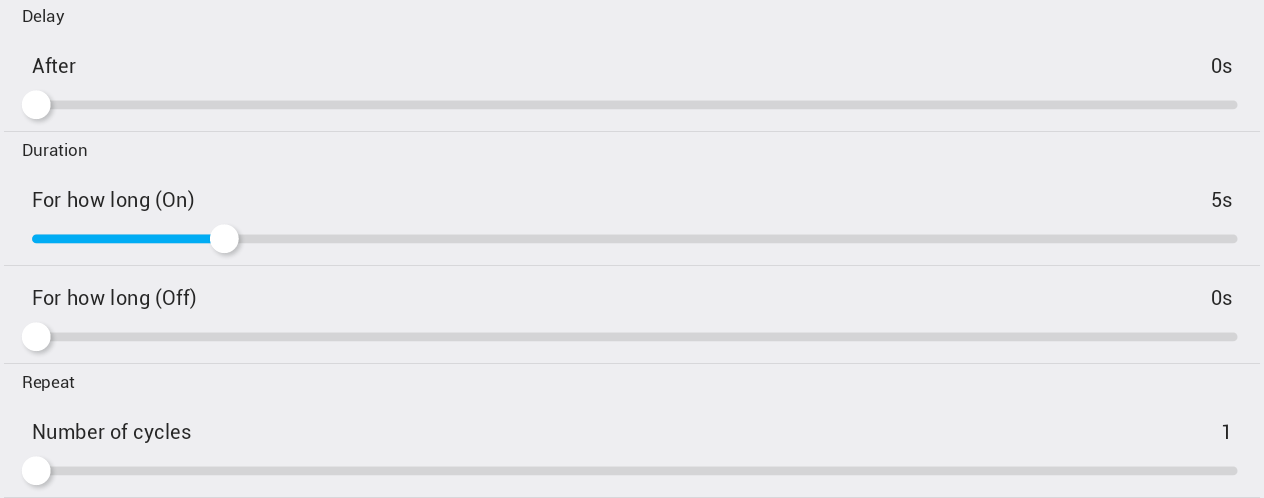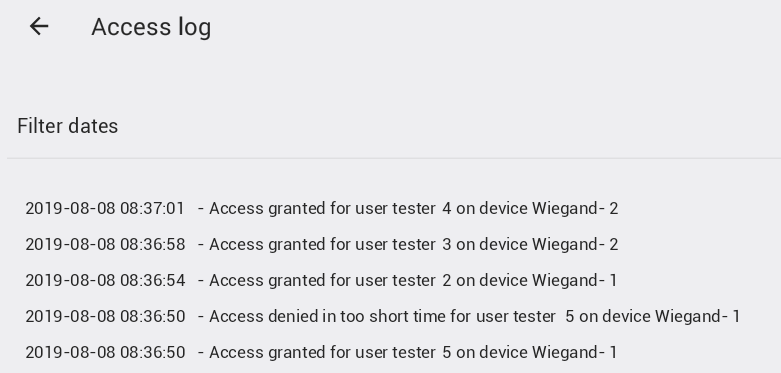Access control using Wiegand protocol
TapHome supports Access control through different devices - either card readers, PIN code keyboards or combined card readers and PIN code keyboards. Wiegand Gateway 2W/2DI/2DO supports up to two Wiegand interfaces.
Go to Devices and search for the Wiegand Gateway device called W2DI2DO2. In section Wiegands enable the reader. Then go to Settings - Access and tap Add Access Card. Select the reader. Add the card.
Adding cards
First edit the future access card validity. It is also possible to change the validity later in card details. There is possible to choose exact date for Valid from and Valid to:
Or it is possible by clicking on SET UNLIMITE VALIDITY to set card validity for ever:
When you want to edit exact time for card which has previously defined unlimited validity it is practical to click first on SET VALIDITY NOW which will set actual date as validity - then you can move the "Valid to" parameter to the date until which you want the card to be valid.
After you set the validity there are three possibility how to add card to the system.
Create virtual card
Virtual card can be defined for reader with keyboard. Virtual card is just PIN code. System controls if the same PIN code is already not defined and do not allow to create such card. Accessing only through PIN code is the lowest security level and is not suggested to be used.
Directly enter the card code
Some cards code can be read in printed form either on card itself or in some delivery list. In this case it is possible to add the card without attaching it to the reader - either this is also not suggested - because of possibility to enter mistake in the long numbers.
Adding card by reading the card code
This is the most suggested case. After clicking on this the card add dialog is opened. Attaching card to the reader which was not already in system will display confirmation dialog.
Attaching card to the reader which was already added will display error message.
After adding the card (or cards) click on cancel and return from adding card page to card list. Please note that cards are listed in order as they was added, but the best solution is to select user for card after each card adding.
Access card properties
Clicking on the card in the card list will open card properties page.
In this page you can attach the user to the card - or change the user which is assigned to the card. Please note that access log is created with user - not card - so any previews access with card assigned to different users will be correctly logged in system.
The card can not be removed from system. In case the card is really lost or it should be no more used is system click on SET THE CARD AS LOST - this will disable the card access and even it is possible to define special actions when access with such card is detected.
Lost card can be again enabled by clicking on ENABLE LOST CARD.
There is possible to define PIN code for the card. When the PIN code is defined, than access with the card is granted only when the card is attached to the reader and then the PIN code is entered. Entering empty string for PIN code will remove PIN code from the card. It is not allowed to remove PIN code from virtual card.
There is also possible to redefine card validity. This is very useful for example for temporary assigned cards.
Wiegand device
Service settings of Wiegand device include following parameters:
Use # as Enter - when enabled for keyboard readers # character will end the PIN code entering.
Use as ESC - when enabled for keyboard readers character will escape started PIN entering and it is possible to enter PIN code from beginning.
Use PIN code length - when set the PIN code length is used for automatic finishing of PIN code entering.
PIN code length - parameter used when previews parameter is enabled as PIN code length.
Maximal time for enter PIN code - this time limits entering of whole PIN code from first number entered. When whole PIN code is not entered after defined time all already entered numbers are forgot and PIN code entering starts from first number.
Minimum time between entries with the same card - this time limits repeated access with the same card.
Maximum time from card attachment to PIN code entry - this defines the time from attaching the card with enabled PIN code to entering whole PIN code on the keyboard.
Wiegand access definition
There is possible directly from Wiegand service parameters define user access list for week plans. There is also possible to edit access cards parameters - assignee user, change validity or add card as described in previews chapters.
For each reader it is necessary to define times and dates (weekly plans) in which listed users are enabled to access through device. To do this click on EDIT WEEKLY PLANS AND USERS:
In opened page first click on Add a weekly plan and choose from defined weekly plans. Default weekly plan is defined to enable access at any date and time.
After adding the weekly plan for reader it is listed and clicking on it will open adding/removing user page.
Clicking on Add new user open user selection dialog when you can choose one or more users which will be enabled with concrete weekly plan to access through device.
Click on Done to finish selection - user list is updated:
To remove user click on it and confirm or cancel your selection:
After finishing user selection and return back to weekly plans list user count in this list is updated:
Now users can have access granted on this device when using card or PIN code in times defined in weekly plans where they are listed.
Access trigger
For card readers it is suggested to use Smart Rule Access trigger.
Access trigger can define different actions for access granted, access with expired card, access with lost card and access in too short time:
For example when the access granted should be used for door opening for limiting time the action can be defined as impulse with following parameters:
This will open the door for 5 seconds after access is granted.
Clicking on DISPLAY ACCESS LOG will display as expected access log for all card readers:
This log is possible to filter according to date. When this log is accessed from concrete card reader there are displayed only access from this device. Log is stored in database for 30 days.