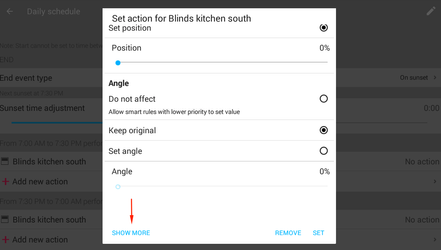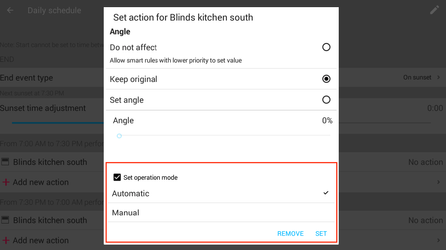- • Requirements for the controlled devices
- • Dashboards, Zones, Categories
- • Simple thermostat with hysteresis
- • Simple Heating management using Weekly schedule and Presence switch
- • Power limiting
- • Notification on high temperature (DEPRECATED)
- • Configuring hysteresis control via Equation Smart Rule
- • PID Temperature regulation
- • PID Cascade
- • Regulation of Boiler Cascade
- • Equithermic regulation
- • Heating control in high electricity tariff via load management tariff indicator input
- • Heating and Cooling modes
- • Editing multiple devices at once
- • Setting the response speed of push buttons
- • Integrate multiple control units Core
- • Safe values
- • How to combine two daily schedules in one day
- • Linking devices together
- • Device log
- • Using statistic values in Smart Rules
- • Hot water circulation pump control
- • Exporting data from TapHome into Google Spreadsheet using Integromat
- • Exporting device descriptions
- • 2025
- • 2024
- • 2023
- • 2022.2
- • 2022.1
- • 2021.3
- • 2021.2
- • 2021.1
- • 2020.1
- • 2019.1
- • 2018.1
- • 2017.1 - Blinds automation - angle control update
- • 2017.1 - Blinds automation - Depth of sun rays
- • 2017.1 - Charts updated
- • 2017.1 - Core update from the app
- • 2017.1 - Double click and triple click
- • 2017.1 - Expose devices
- • 2017.1 - Multi-value switch
- • 2017.1 - Permissions
- • 2017.1 - Replace module action
- • 2017.1 - Set to Automatic mode - "Push buttons event" Smart Rule
- • 2017.1 – Daily schedule Smart Rule
- Documentation
- Configuration
- Shading
- Reset blinds back to automatic mode
Reset blinds back to automatic mode
Every device has possibility to set "Manual Override" behaviour - what should be done when user decides to change its value despite of active automatic program.
Office
The example below shows configuration of blinds in the office building, where blinds are running on automatic during the day, but users are allowed to alter position anytime. Every midnight, blinds are reset back to automatic.
Set manual override of every blind to "Keep manual mode for 24 hours"
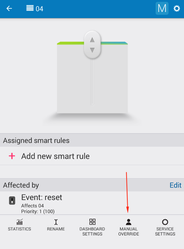
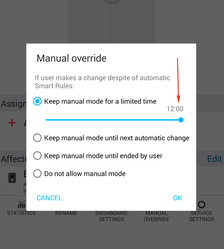
Using this setting, after user's intervention, blind would remain in set position for 24 hours, despite active automatic Smart Rules.
Add virtual push button for triggering action
In Settings → Virtual devices, add device Push button
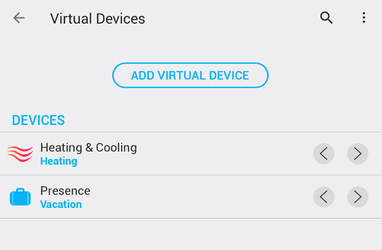
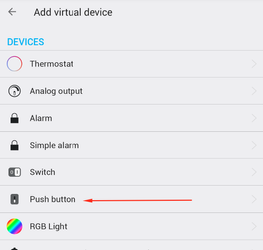
Change its name
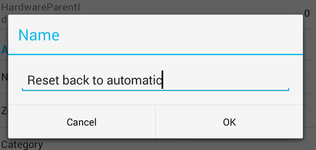
Add Smart Rule Weekly schedule, that will trigger this device every midnight

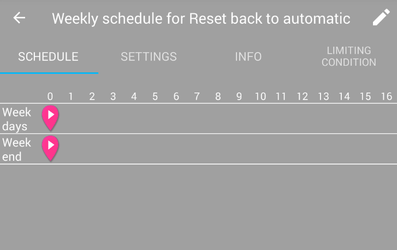
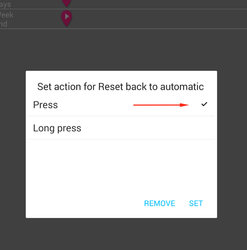
Add Smart Rule Push button event, that will do the switching to Automatic mode
Rename Smart Rule
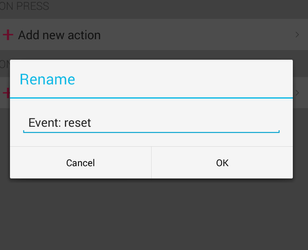
Set action for all affected blinds
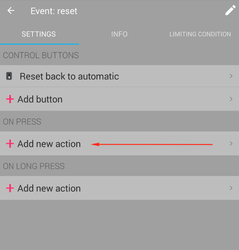
Tap and hold to start selecting multiple devices, or tap "Select all"
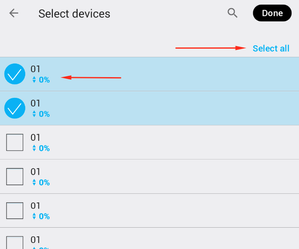
Advantage: Set Value: Off (if there is another active Smart Rule that will take care of correct position of the blind)
Disadvantage: Set Operation Mode: Automatic
Set action:
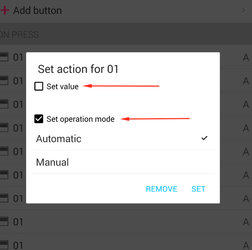
Residential
For residential use, it is more favourable to prevent any unnecessary movement of blinds during night. It is easy to extend morning routine action of "Daily schedule" Smart Rule with advanced setting that will not only lift the blinds, but also set their operation mode to Automatic.
Set manual override of every blind to "Keep manual mode for 24 hours"
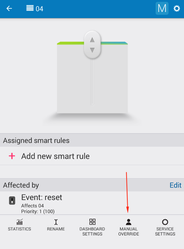
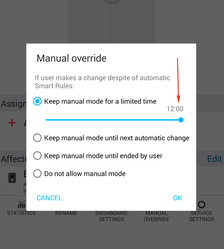
Extend morning action for each blind to set operation mode "Automatic"
Add "Daily schedule" Smart Rule to your blind, that will for example lift the blind every day at 7AM, and pull down the blind 1 hour after sunset.
In setting dialog of morning action, click "Show more" and select "Change operation mode"→ "Automatic"