Siri Shortcuts and Android widgets
"Hej Siri, open the gate"
TapHome Control Unit keeps open secured connection with Cloud server, enabling instant remote control of user-defined devices via URL calls. It is possible to perform predefined actions very quickly, without having to open TapHome app, or even without unlocking the phone (Siri).
Security precautions
Each of these web requests must contain security token, so that it is not accessible to hackers. Make sure to never expose this token on internet, or send it via unsecured communication. If you have suspicion that somebody might have access to this token, make sure that you change it immediately.
Enabling TapHome API on Core
Open Settings → Expose Devices and add new interface: TapHome API.
Define which devices you want to control this way. Please be aware, that whoever knows your security token, can also control all the devices that you defined here.
Open the device from the list. It will show you example URL requests for typical actions that can be performed with this device.
E.g. push button to open garage door:
Click on it to copy this URL it to clipboard.
To adjust the content of the URL, see more technical details about TapHome API
iOS: Siri shortcuts
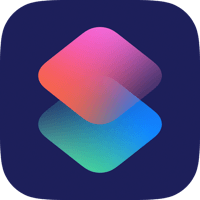
- Open (or install) app Shortcuts by Apple
- Select Create a shortcut
- Select Add action
- In the first section, select Web
- In section Web Requests, choose Get Contents of URL
- Paste the URL that you copied into clipboard in TapHome App → Expose Devices → TapHome API
- Set the name of the shortcut. Save it
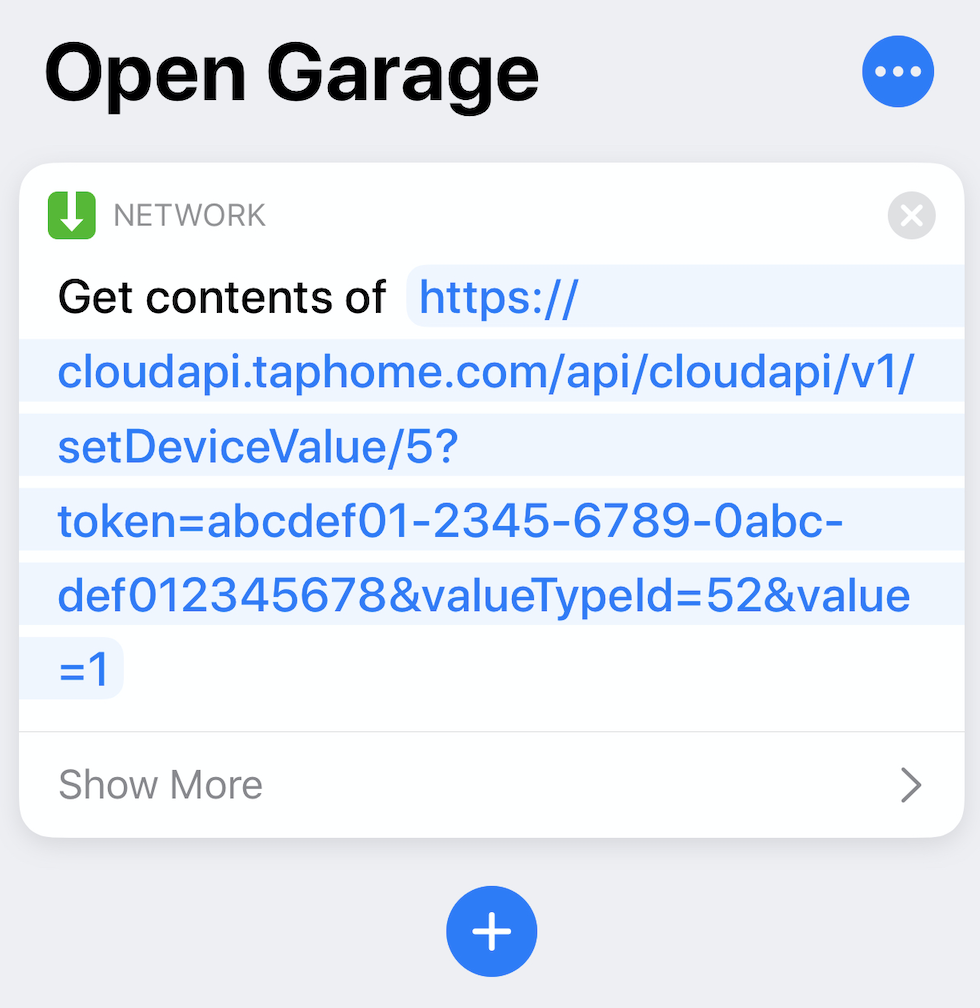
- You can test your shortcut by pressing the play button in the right bottom corner, or by saying “Hey Siri,” with name of your shortcut. E.g. "Hej Siri, open the gate"
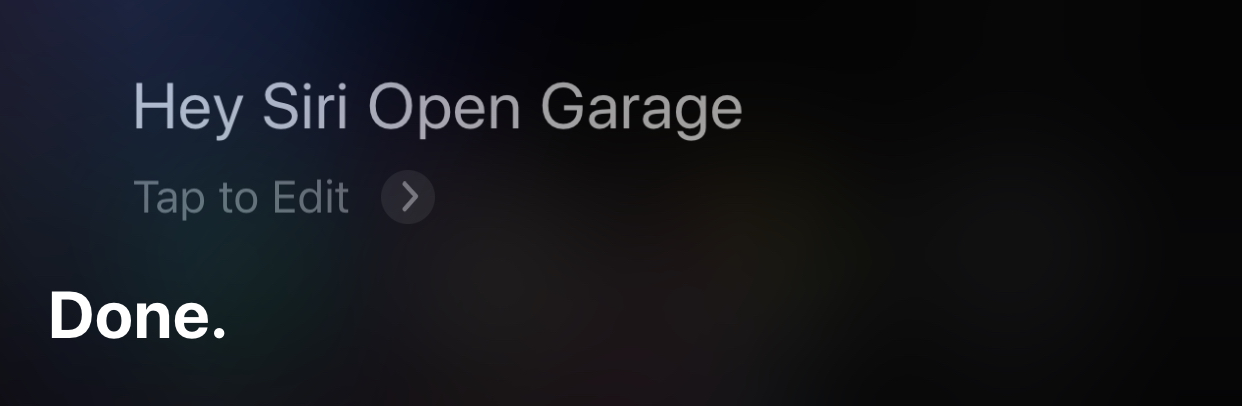
Android: Custom widgets
- Download 3rd party app, that enables sending HTTP requests, e.g. HTTP Request Shortcuts. More info about this project can be found on GitHub
- In the app, create a New shortcut, set its name and icon
- In Basic Request Settings, select GET method and paste the URL from TapHome app
- Optionally, you can also change Response Handling to “Response in Toast (errors only)”
- From context menu, select Place On Home Screen
- Now you should see your shortcut on home screen of your phone