- • Requirements for the controlled devices
- • Dashboards, Zones, Categories
- • Simple thermostat with hysteresis
- • Simple Heating management using Weekly schedule and Presence switch
- • Power limiting
- • Notification on high temperature (DEPRECATED)
- • Configuring hysteresis control via Equation Smart Rule
- • PID Temperature regulation
- • PID Cascade
- • Regulation of Boiler Cascade
- • Equithermic regulation
- • Heating control in high electricity tariff via load management tariff indicator input
- • Heating and Cooling modes
- • Editing multiple devices at once
- • Setting the response speed of push buttons
- • Integrate multiple control units Core
- • Safe values
- • How to combine two daily schedules in one day
- • Linking devices together
- • Device log
- • Using statistic values in Smart Rules
- • Hot water circulation pump control
- • Exporting data from TapHome into Google Spreadsheet using Integromat
- • Exporting device descriptions
- • 2025
- • 2024
- • 2023
- • 2022.2
- • 2022.1
- • 2021.3
- • 2021.2
- • 2021.1
- • 2020.1
- • 2019.1
- • 2018.1
- • 2017.1 - Blinds automation - angle control update
- • 2017.1 - Blinds automation - Depth of sun rays
- • 2017.1 - Charts updated
- • 2017.1 - Core update from the app
- • 2017.1 - Double click and triple click
- • 2017.1 - Expose devices
- • 2017.1 - Multi-value switch
- • 2017.1 - Permissions
- • 2017.1 - Replace module action
- • 2017.1 - Set to Automatic mode - "Push buttons event" Smart Rule
- • 2017.1 – Daily schedule Smart Rule
- Documentation
- Configuration
- Heating / Cooling
- Heating and Cooling modes
Heating and Cooling modes
Define which modes are supported
- To adjust Mode switch to show only modes that are relevant, use Service Settings of Mode multi-value switch.

- In Service Settings and turn on/off specific modes.
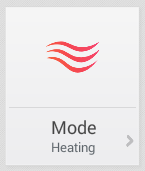 | 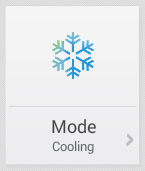 | 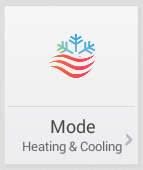 | 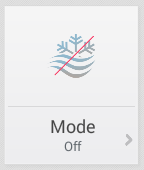 |
Winter | Summer | Spring, Autumn | Spring / Autumn |
If you want to set different modes for every zone (or section of the house), you can define multiple Mode virtual switches. Go to Settings → Virtual devices → Add virtual device → Multi-Value Switch section: Heating & Cooling.
Set behaviour of heating / cooling Smart Rules based on Mode value
Mode is supported in Smart Rules:
- Temperature hysteresis controller
- Temperature PID controller
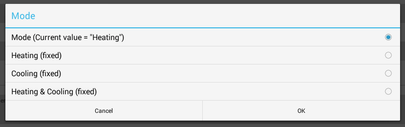
Partial support for Mode is also in:
- Equitherm regulation
- Blinds adjustment according to sun
Type of Medium that is controlled by output actuator
Medium is e.g. water running in pipes, and you can select between 2 types plus dynamic switching based on reed contact or switch device:
- HOT (increasing temperature when output actuator is open) or
- COLD (decreasing temperature if output actuator is open)
- DYNAMIC (output actuator is controlling system that can produce both HOT and COLD)
Table below shows behaviour of hysteresis and PID Smart Rules based on type of Medium and value of Mode switch:
Medium: HOT | Medium: COLD | |
|---|---|---|
Heating Mode |
Output actuator turns (/) ON when desired temperature is higher than actual temperature |
Output actuator is held in (X)OFF state regardless of temperature |
Cooling Mode |
Output actuator is held in (X) OFF state regardless of temperature | Output actuator is turned on when desired temperature is lower than actual temperature |
Heating & Cooling Mode | Output actuator is turned on when desired temperature is higher than actual temperature | Output actuator is turned on when desired temperature is lower than actual temperature |
Off (No heating, no cooling) |
Output actuator is held in (X)OFF state regardless of temperature |
Output actuator is held in (X)OFF state regardless of temperature |
Example
Zone regulation of floor heating with hot water from boiler
Simple setup: Hot water is circulating in the pipes during heating season, and there is no circulation during cooling season (managed by boiler).
- Set Mode to "Fixed heating"
- Set Medium to "Hot (fixed)"
Automatic switching of Heating / Cooling modes
In order for the system to automatically switch the modes, add Smart Rule Equation for the multi-value switch Mode.
Dynamic type medium workaround
If you use a machine (e.g. heat pump) that is able to produce both heating and cooling medium via the same output actuator, Dynamic type of medium is required for proper configuration.
There are two possible scenarios:
1.Heat pump is in automatic mode and switches between hot and cold automaticaly by itself. TapHome just reads the reed contact with the actual type of medium.
- Create reed contact input and use Device type "Heating & Cooling"
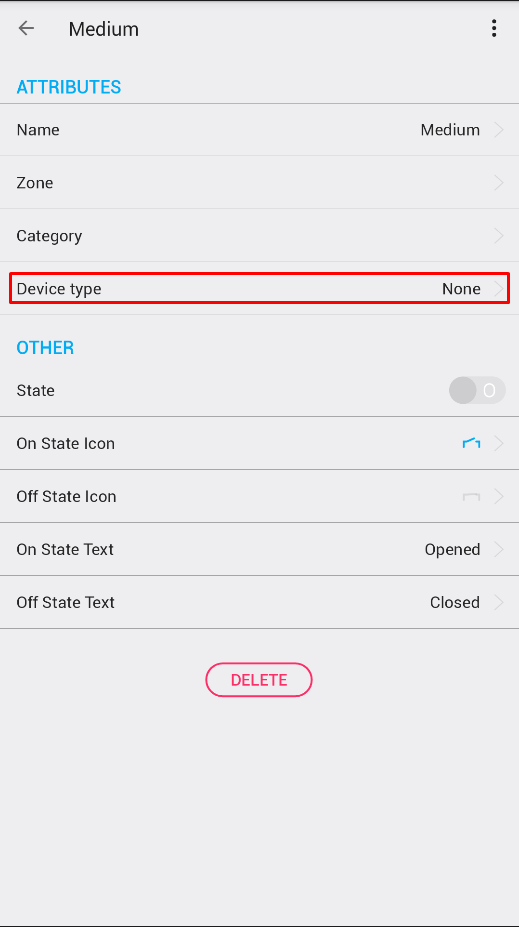 | 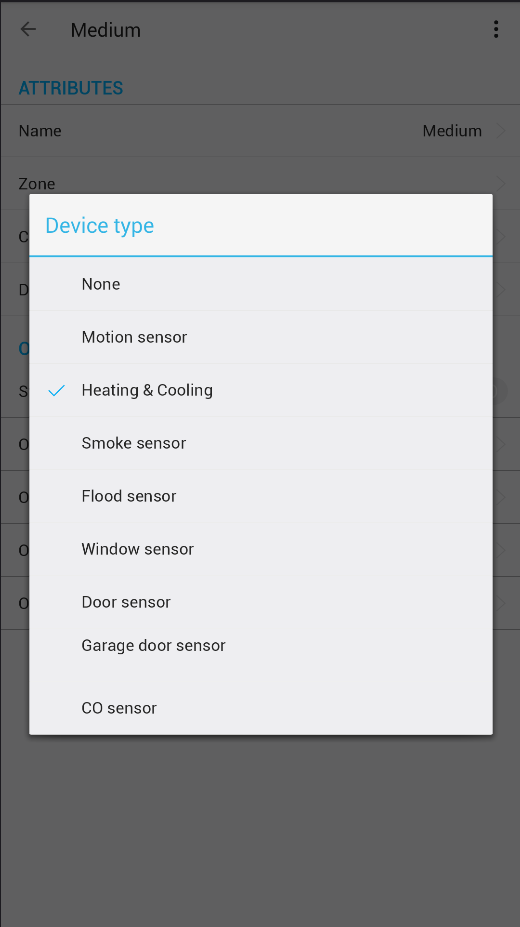 | 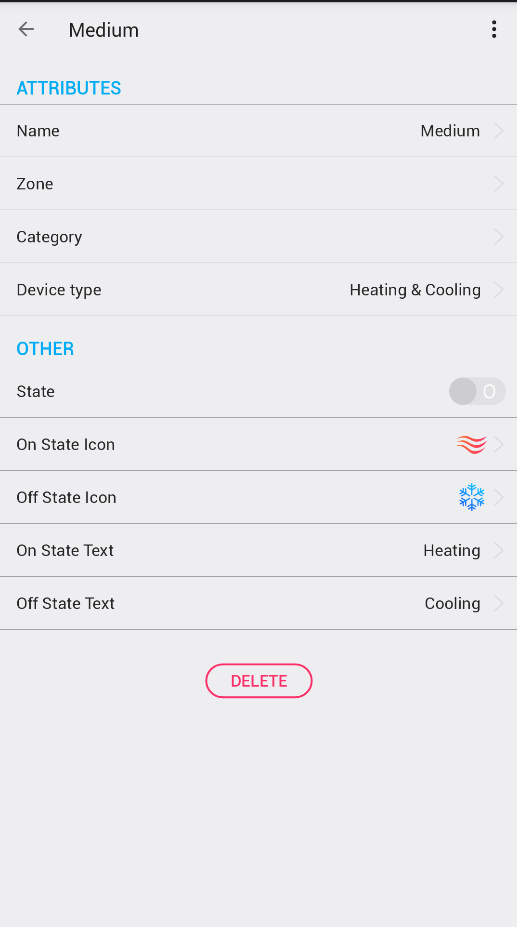 |
|---|
- Go to Thermostat and add "Temperature hysteresis controller"Smart Rule. In the Smart Rule use Heating & Cooling mode fixed and as Medium select reed contact prepared in previous step.
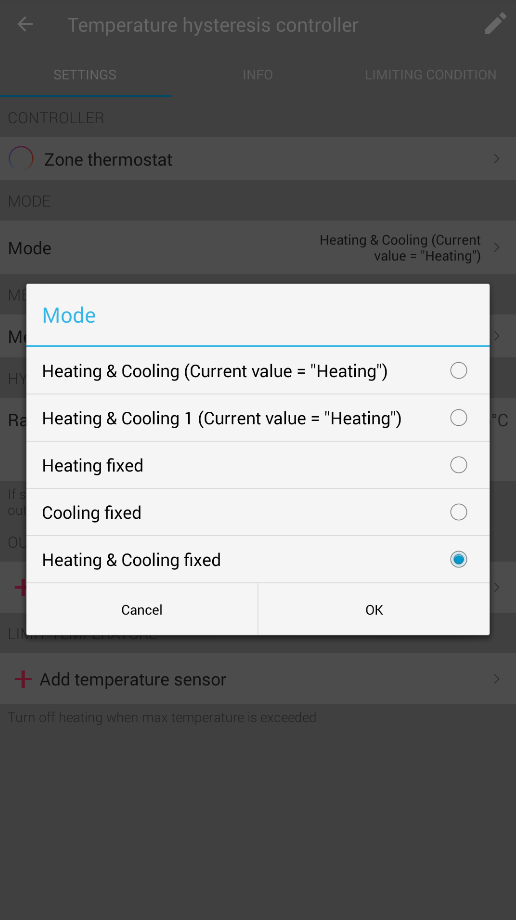 | 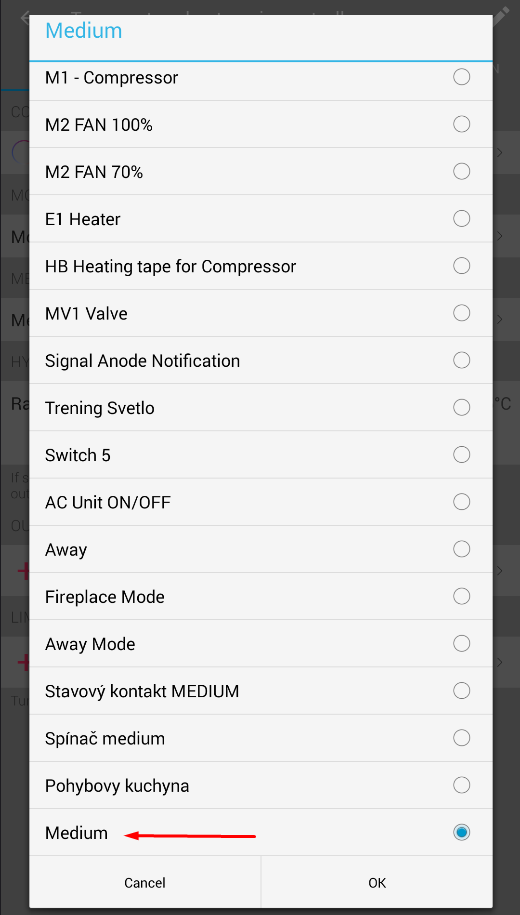 | 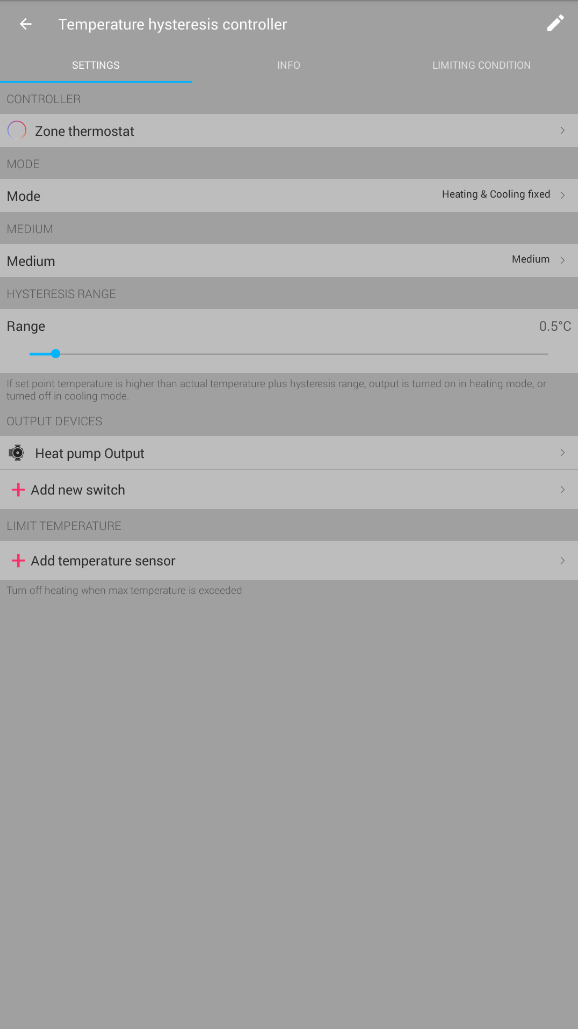 |
|---|
2.Heat pump is in manual mode and the TapHome switches between hot and cold using output relays that control auxillary inputs on heat pump.
- Create virtual switch "Medium" and use "Heating & Cooling" device type within the service settings
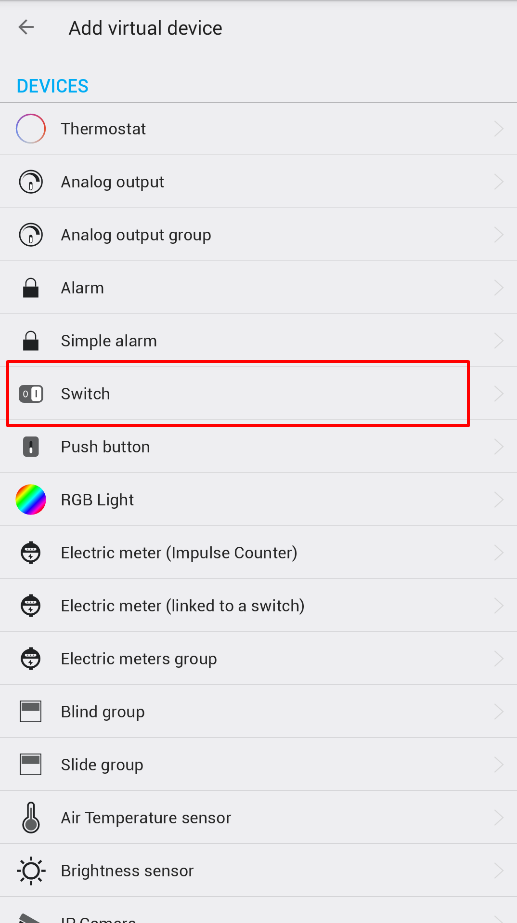 | 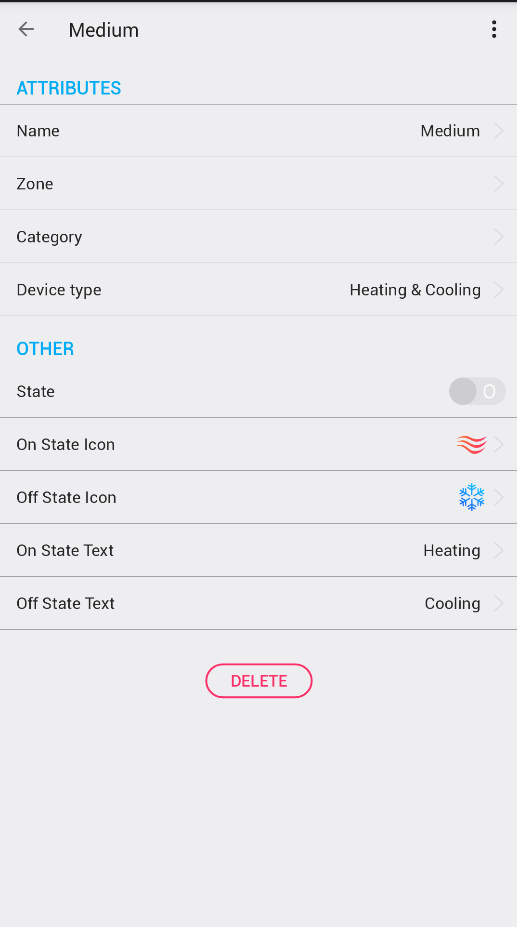 |
|---|
- Create the configuration where TapHome relays managing the type of medium on Heat Pump switch virtual switch "Medium" automatically from Cooling to Heating and viceversa. This will keep the Medium switch everytime in the right state (Heating or Cooling) in line with the heat pump.
- Go to Thermostat and add "Temperature hysteresis controller"Smart Rule. In the Smart Rule use Heating & Cooling mode fixed and as Medium select switch Medium prepared in previous step
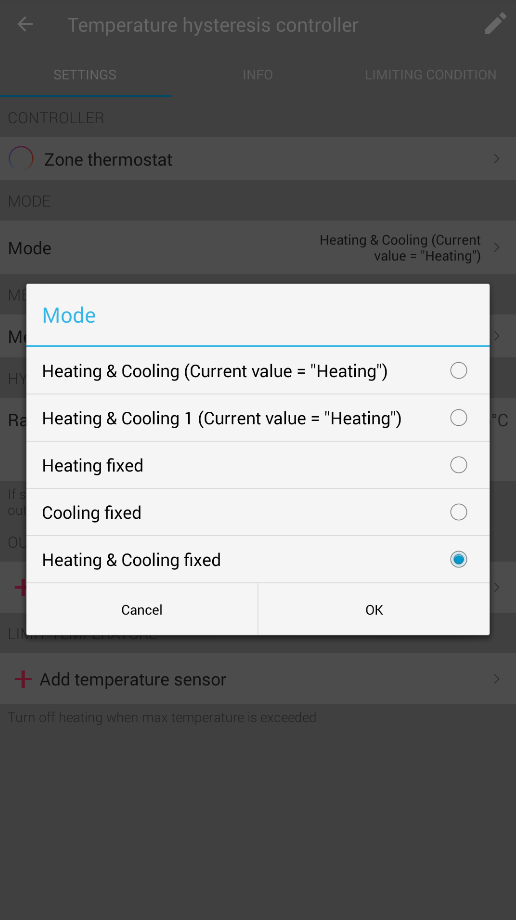 | 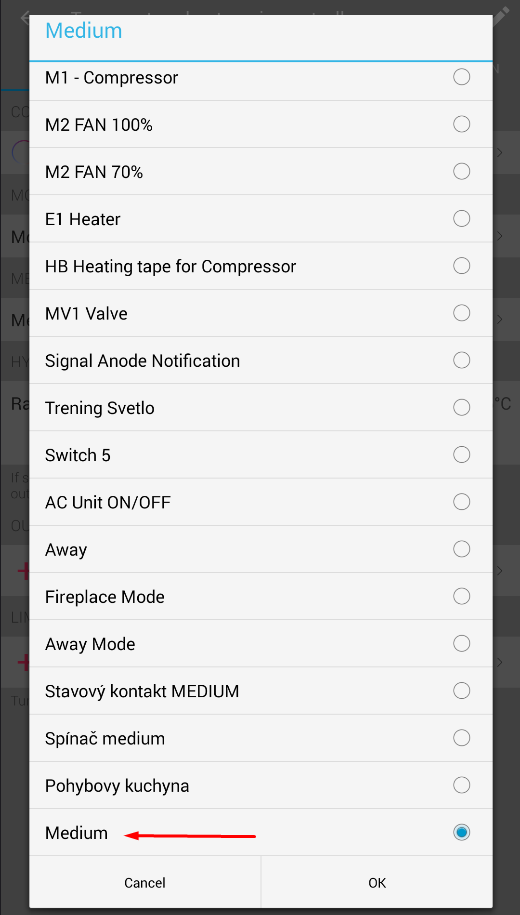 | 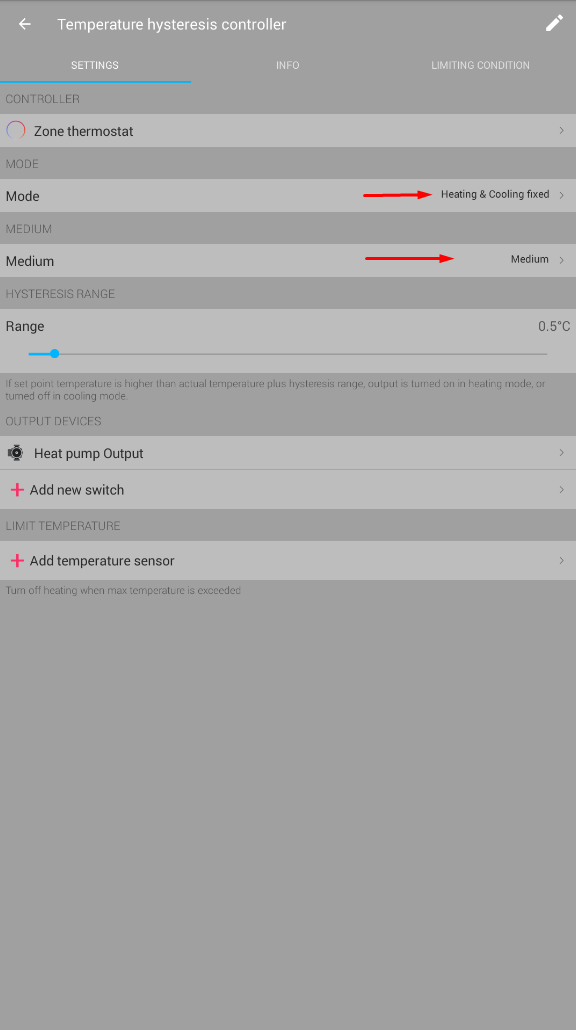 |
|---|